Google Tag Manager
Google Tag Manager (GTM) is the preferred way to discover, organize, and control tracking scripts on your site. Whenever possible, deploy all tracking scripts through GTM. With the DataGrail integration, GTM tags are automatically imported, kept in sync, and surfaced for classification; new tags in GTM trigger updates in DataGrail for review.
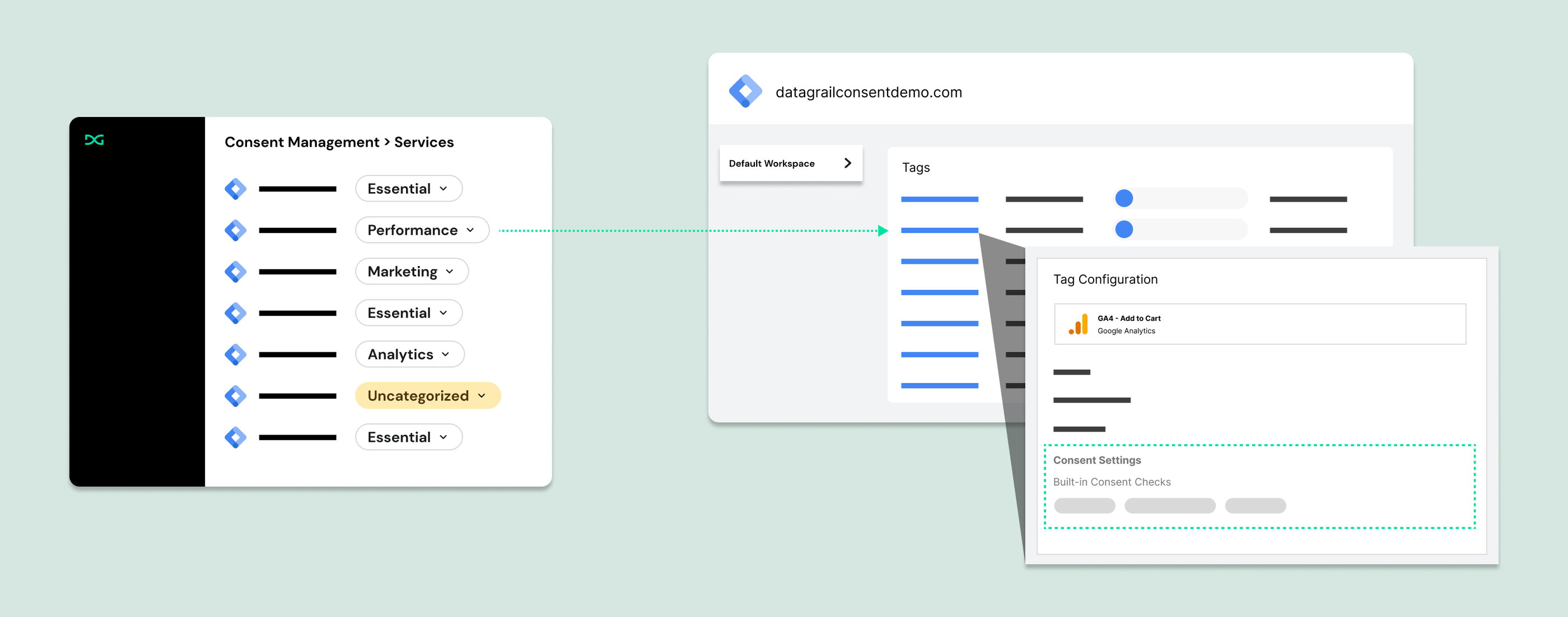
Even outside DataGrail, adopting GTM is a widely accepted web development best practice because it centralizes tracking services, simplifies audits, and supports stronger compliance. If you are not using GTM yet, implementing it early reduces future migration effort.
If you have connected Google Tag Manager to DataGrail and use it as your primary way to deploy scripts, most tracking services you need to classify will be imported automatically.
Connect Google Tag Manager
When your DataGrail environment is enabled to use DataGrail Consent, the first step prompts you to connect the Google Tag Manager Integration.
If you are already using Consent, navigate to Integrations in the left-hand sidebar and select Configure New Integration.
- Select Add Google Tag Manager or Configure.
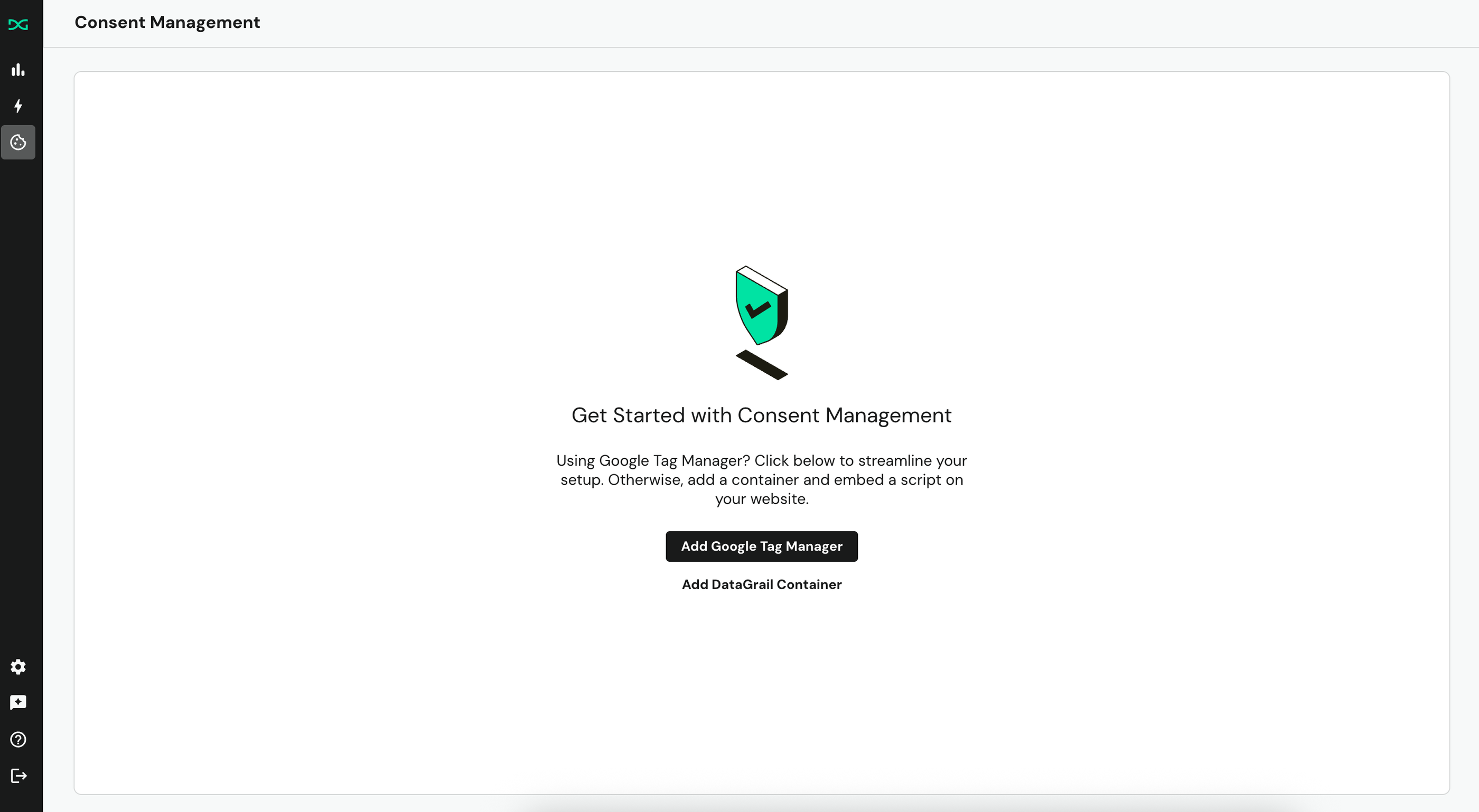
- Enter a name for the Integration, select Login to Configure, and then Sign in with Google.
- Select the appropriate Google account.
- Select Allow to grant DataGrail the necessary permissions for the connection.
Configure Containers
If you are just getting started with Consent, you will immediately be prompted to select the GTM containers you wish to manage. Only containers with live versions can be imported to DataGrail.
If you are an existing Consent User, navigate to Consent Management, Settings, Containers, and select Add a Container.
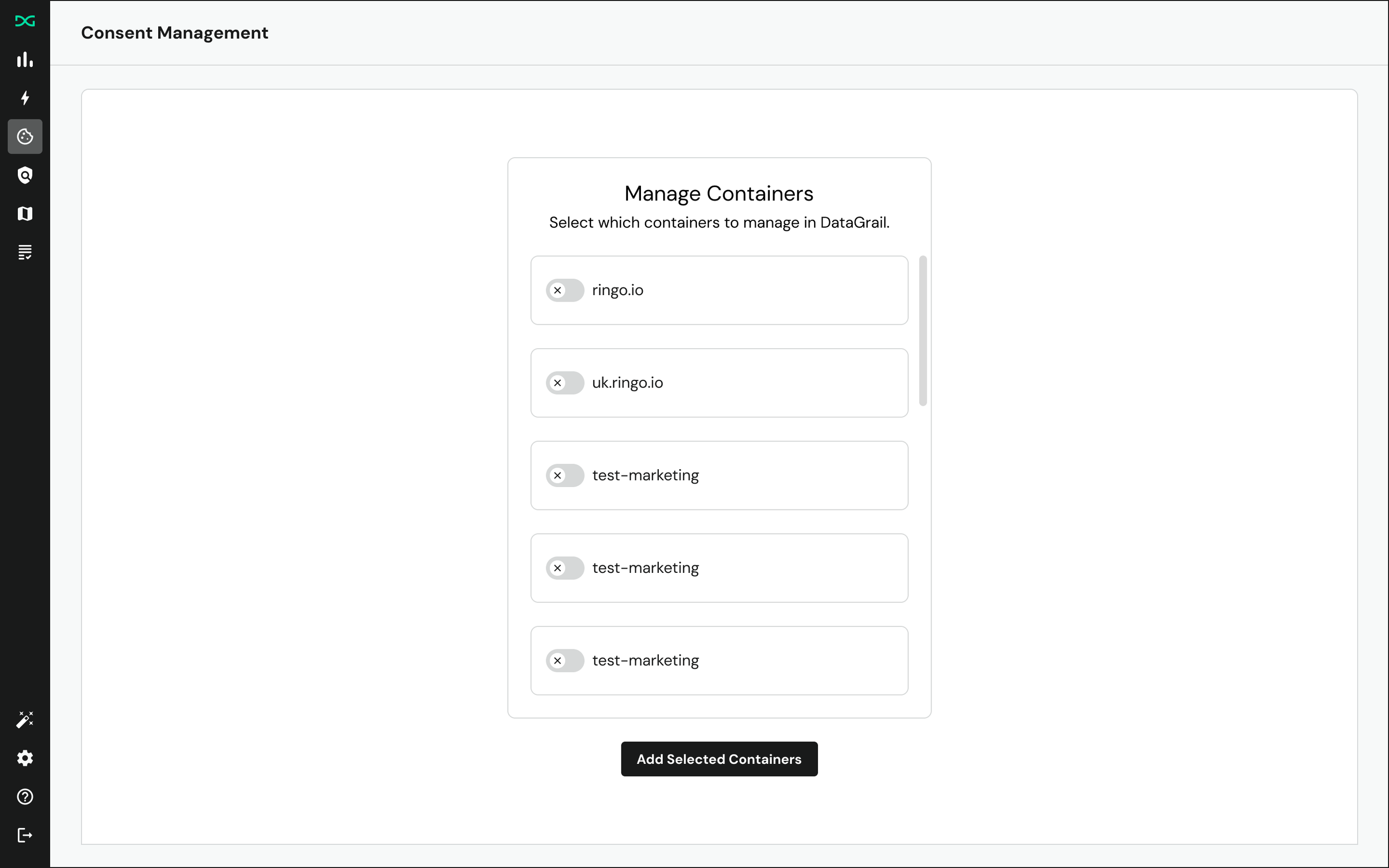
Tags within added containers will immediately be synced to DataGrail for management. Added containers are also made available to publish and deploy DataGrail Consent.
Managing Tags
By assigning every GTM tag a category, you ensure only those aligned with a user's banner selections are activated.
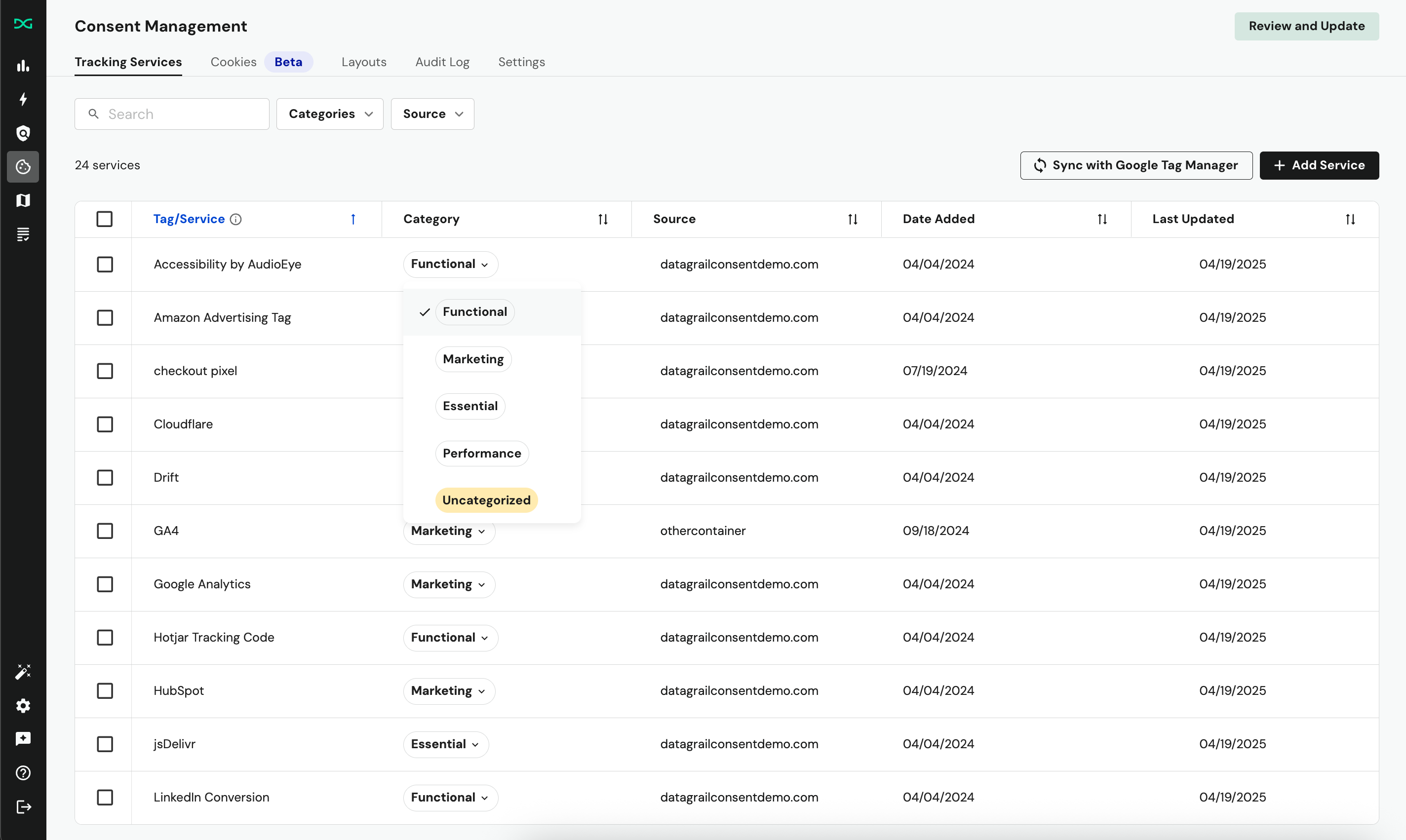
To categorize your GTM tags:
- Navigate to the Tracking Services section of the Consent Management page.
- For each uncategorized service (highlighted in yellow), select the relevant category from the dropdown.
- Optionally, use Google Consent Mode to manage Google-owned tracking services, like Ads and Analytics.
- Publish changes to your connected containers.
When you connect Google Tag Manager to DataGrail Consent, we auto-classify some tags based on our internal models.
Disclaimer: The information contained in this message does not constitute as legal advice. We would advise seeking professional counsel before acting on or interpreting any material.