Integrating Google Cloud Storage
Capabilities
DataGrail's Google Cloud Storage integration provides the following capabilities:
| Product | Capability | ||
|---|---|---|---|
| Request Manager |
|
Before You Start
To successfully configure this integration, please ensure you have sufficient privileges:
- DataGrail User Role: Super Admin, Connections Manager
- Google Cloud Storage User Role: Admin
Create a Shared GCS Bucket
- Within Google Cloud, select Cloud Storage and then Browser.
- Select Create Bucket.
- Enter a Name for the bucket. We suggest something like
companyname-datagrail-shared - Select the bucket location. The bucket can be in any or multiple regions.
- Select the Standard storage class.
- Select Fine-grained for access control and then Create.
- Do not make any changes to the optional Advanced Settings.
Create a Service Account
- To create a service account, navigate to the Service Accounts subsection in IAM & Admin.
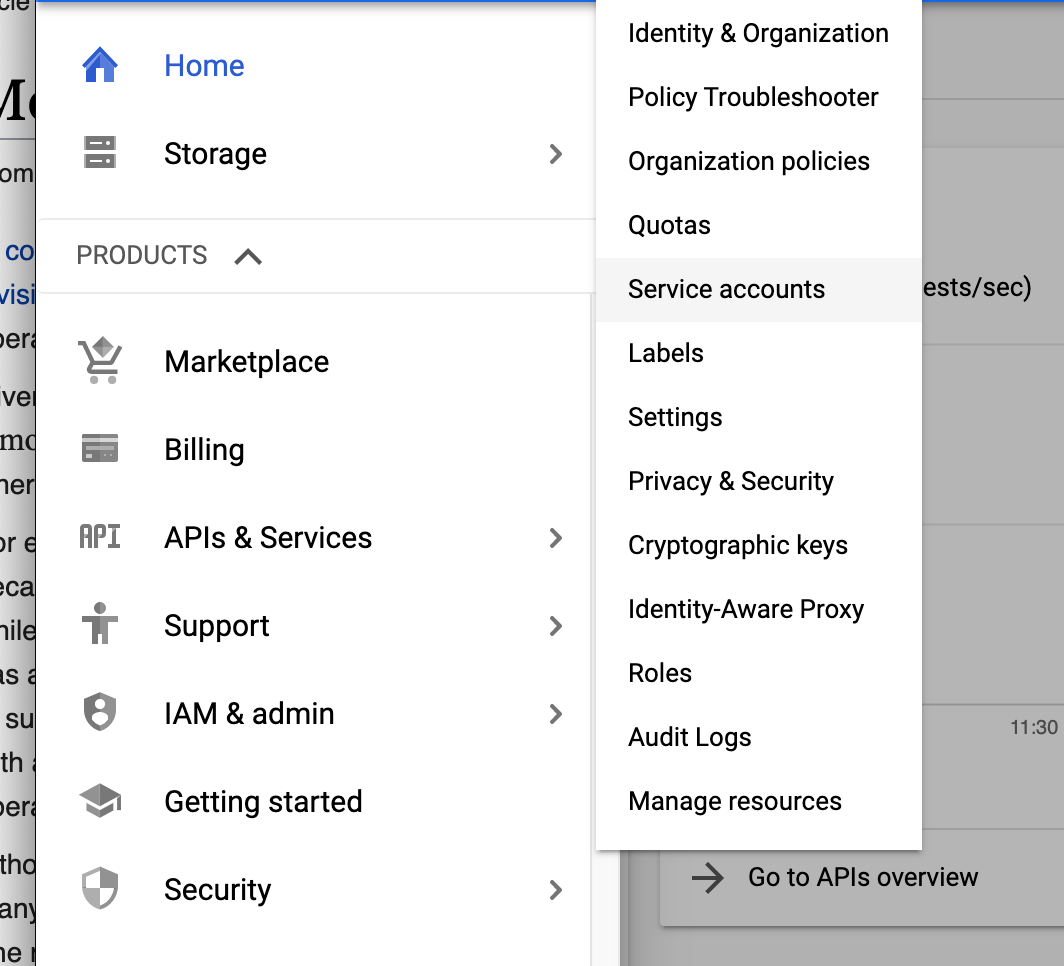
- Select CREATE SERVICE ACCOUNT.
- For Service account name, enter
datagrail-shared - Select the Storage Admin role.
- Select Done.
- In the service account you just created, select KEYS and then ADD KEY.
- Select JSON for Key type and the CREATE.
- Save the JSON file in a secure, temporary location. Do not copy the text JSON file into Word, Google Docs, Evernote, or any other service which adds links to URL's.
Locate the Project ID of the GCP Project
- Select the project dropdown at the top of the GCP console.

- Copy the Project ID.
Connect to DataGrail
- In DataGrail, navigate to Integrations and select Configure New Integration to search for Google Cloud Storage.
- Enter the Bucket Name, Project ID, and the contents of the JSON key.
- Select Configure Integration.
Next Steps
Now that you've successfully connected the integration, check out the following resources:
Troubleshooting
If you are unable to successfully connect the integration, review these common troubleshooting steps:
Ensure Required Permissions Are Granted on API Keys/Resources
DataGrail checks required permissions and scopes on API keys/resources used by each integration. If all necessary permissions are not granted, new connections will fail.
Review Required Account Types and User Roles
If users do not have the necessary permissions or the minimum required user role in the connecting system, the connection to DataGrail will fail. Additionally, connections will fail if your account type does not match the one required by the integration.
See Before You Start to review these requirements.
Disclaimer: The information contained in this message does not constitute as legal advice. We would advise seeking professional counsel before acting on or interpreting any material.