Connecting Integrations
Integrations allow DataGrail to connect directly to your first and third-party systems to introduce automations and help you get the most out of the platform.
Connecting an Integration
Super Admin and Connections Manager users have the ability to view the Integrations page and to connect new Integrations to DataGrail:
- Navigate to the Integrations page in the left sidebar of DataGrail.
- Select Configure New Integration and search for the Integration you would like to connect.
Filtering Integrations
The integration list includes Custom Systems from your Live Data Map, API Integrations, and Direct Contact Integrations. You can filter by Capabilities or Type to find the right integration.
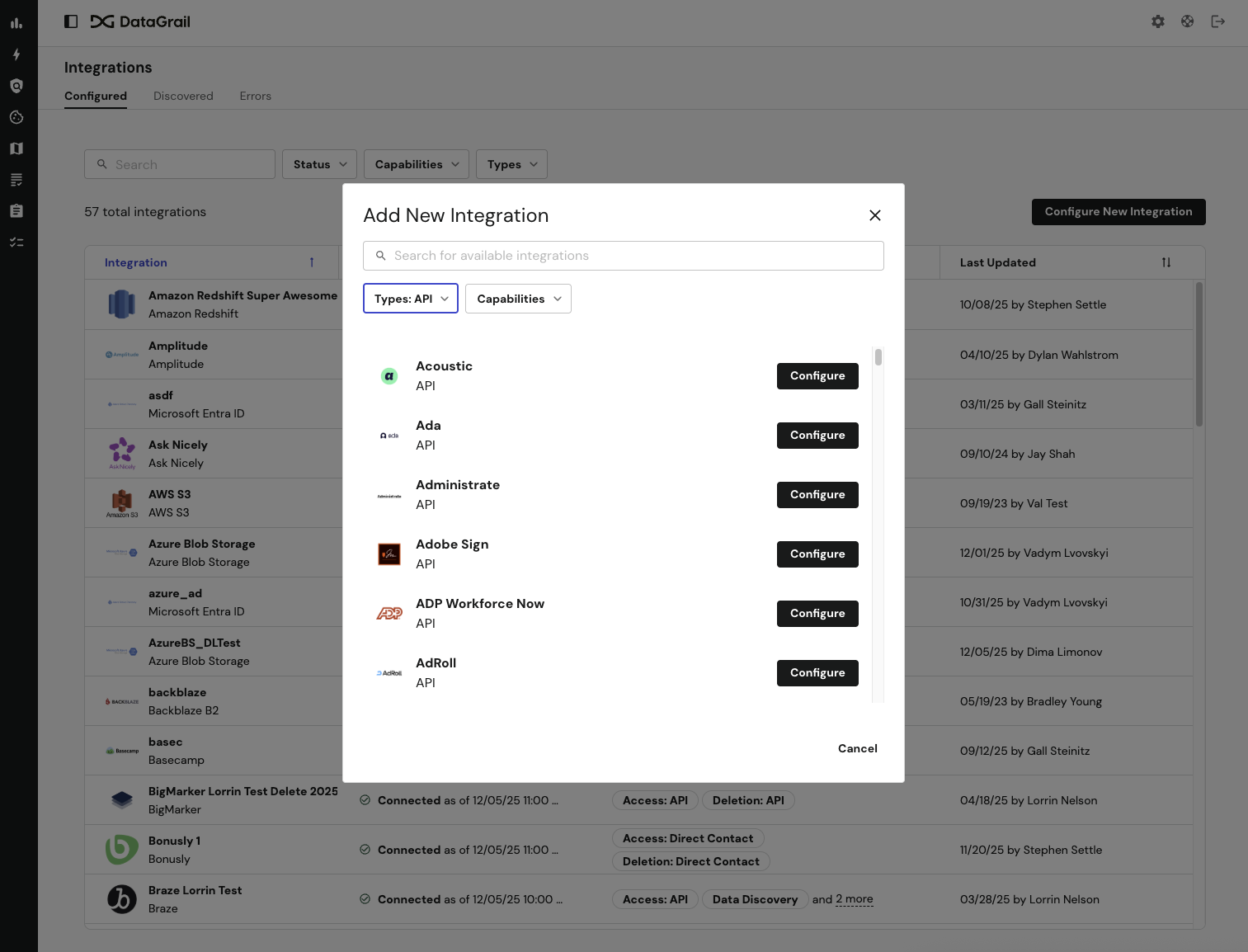
Integration Types:
- API: Fully automated connection that programmatically processes requests (all API integrations also support Direct Contact)
- Direct Contact: Email-based workflow for systems without API support
- Select Configure and you will be redirected to the configuration page.
- Enter an Integration Name and select the desired Enabled Capabilities.
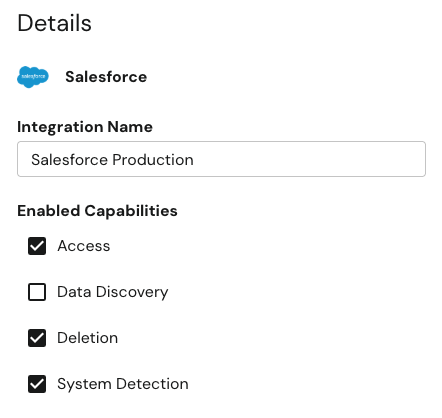
Enabled Capabilities
Only the capabilities that an Integration supports will be listed in the Enabled Capabilities section.
| Capability | Description |
|---|---|
| Access | Enabling this capability will include the integration on Access, Access Categories, Transfer, and Update Inaccuracies Privacy Request types. |
| Cloud Storage | Enabling this capability sets this integration as the primary Cloud Storage Solution for Request Manager. |
| Consent Management | Enabling this capability allows this system to be used for DataGrail Consent. |
| Data Discovery | Enabling this capability allows this system's data to be scanned and classified for use with Responsible Data Discovery. |
| Deletion | Enabling this capability will include the integration on Deletion and Update Inaccuracies Privacy Request types. |
| System Detection | Enabling this capability allows this system's data to be scanned daily for use with DataGrail's System Detection. |
| Transactional Mailer | Enabling this capability sets this integration as the primary Transactional Mailer for Request Manager. |
- If the associated capability is enabled, configure the desired integration method for an Access Request and a Deletion Request, either API or Direct Contact.
- Select View Connection Instructions at the bottom of the sidebar to view the integration-specific steps to complete the remainder of the connection.
You can create as many instances of the same Integration as you would like. For example, if your organization uses multiple Shopify stores, you can create a separate Shopify Integration in DataGrail for each store.
Reconnecting an Integration
If an Integration becomes disconnected from the platform, it can be reconnected by following these instructions:
- Navigate to the Integrations page in the left sidebar of DataGrail.
- Locate and select the disconnected integration from the table.
- Select Edit Integration in the top right.
- Select View Connection Instructions at the bottom of the sidebar to view the integration-specific steps to complete the remainder of the connection.
If the disconnected Integration is used in Request Manager, it is critical that you edit and reconnect the existing Integration and do not create a new instance of the same system. All active Privacy Requests will not include newly created Integrations.
Troubleshooting Connection Errors
When you initially add an integration or attempt to reconnect one, DataGrail automatically tests the API connection to ensure credentials are valid and that sufficient permissions are granted for the enabled capabilities.
If the connection test fails, DataGrail will surface the following information to help you troubleshoot: API Request Body, Headers, and Response Code.
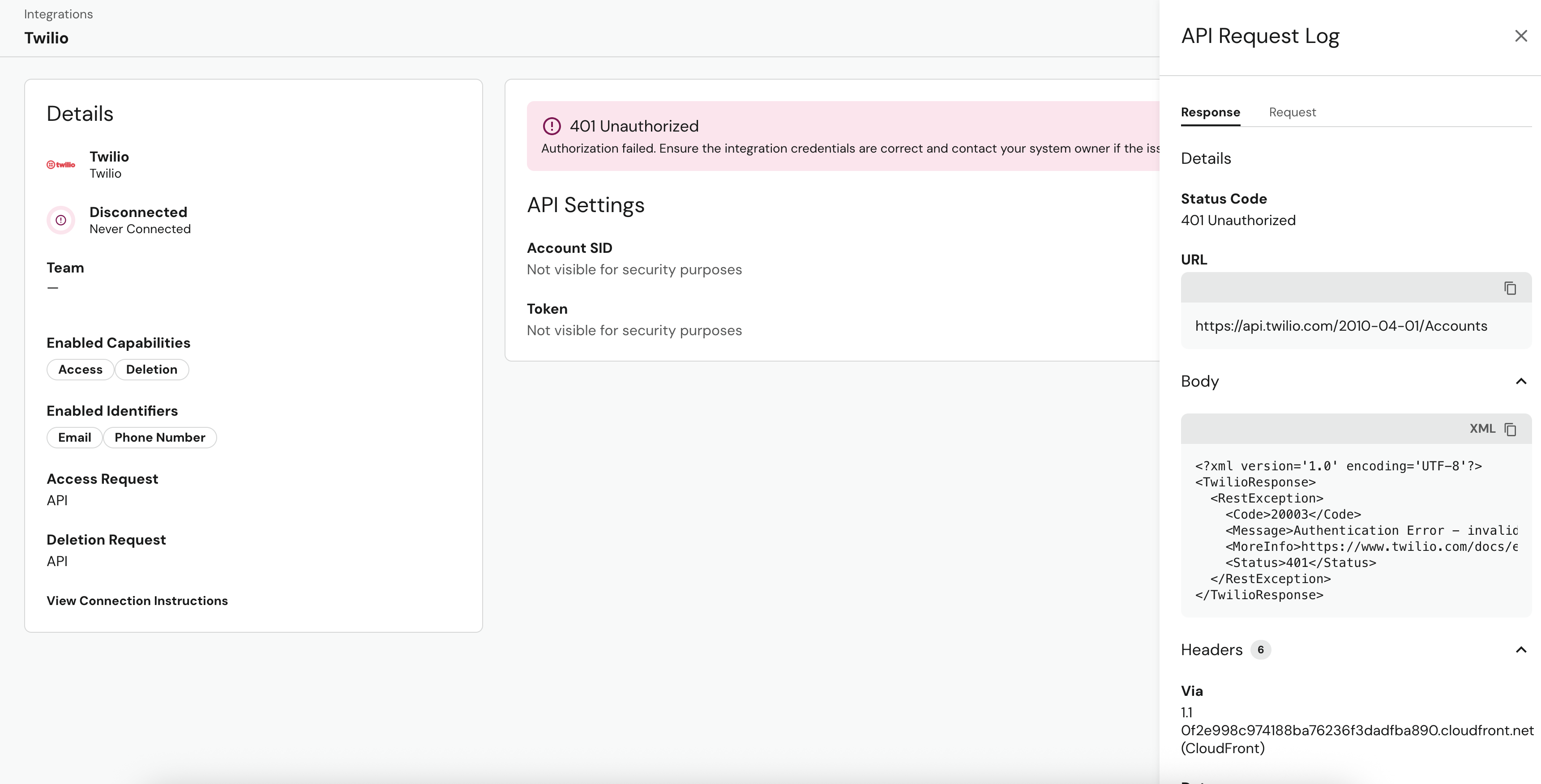
When you encounter an error connecting an integration, select View Connection Instructions for additional information on required scopes/permissions as well as common troubleshooting steps.
Disclaimer: The information contained in this message does not constitute as legal advice. We would advise seeking professional counsel before acting on or interpreting any material.