Processing Activities
The Processing Activity management feature enables you to more easily add and manage processing activities within Live Data Map. Seamlessly navigate between processing activities and systems to empower cross-functional collaboration on privacy and security initiatives.

Relationship With Systems
Multiple systems can be assigned to a given Processing Activity. The data defined for each system is then aggregated to allow you to report across multiple systems at the Processing Activity level.
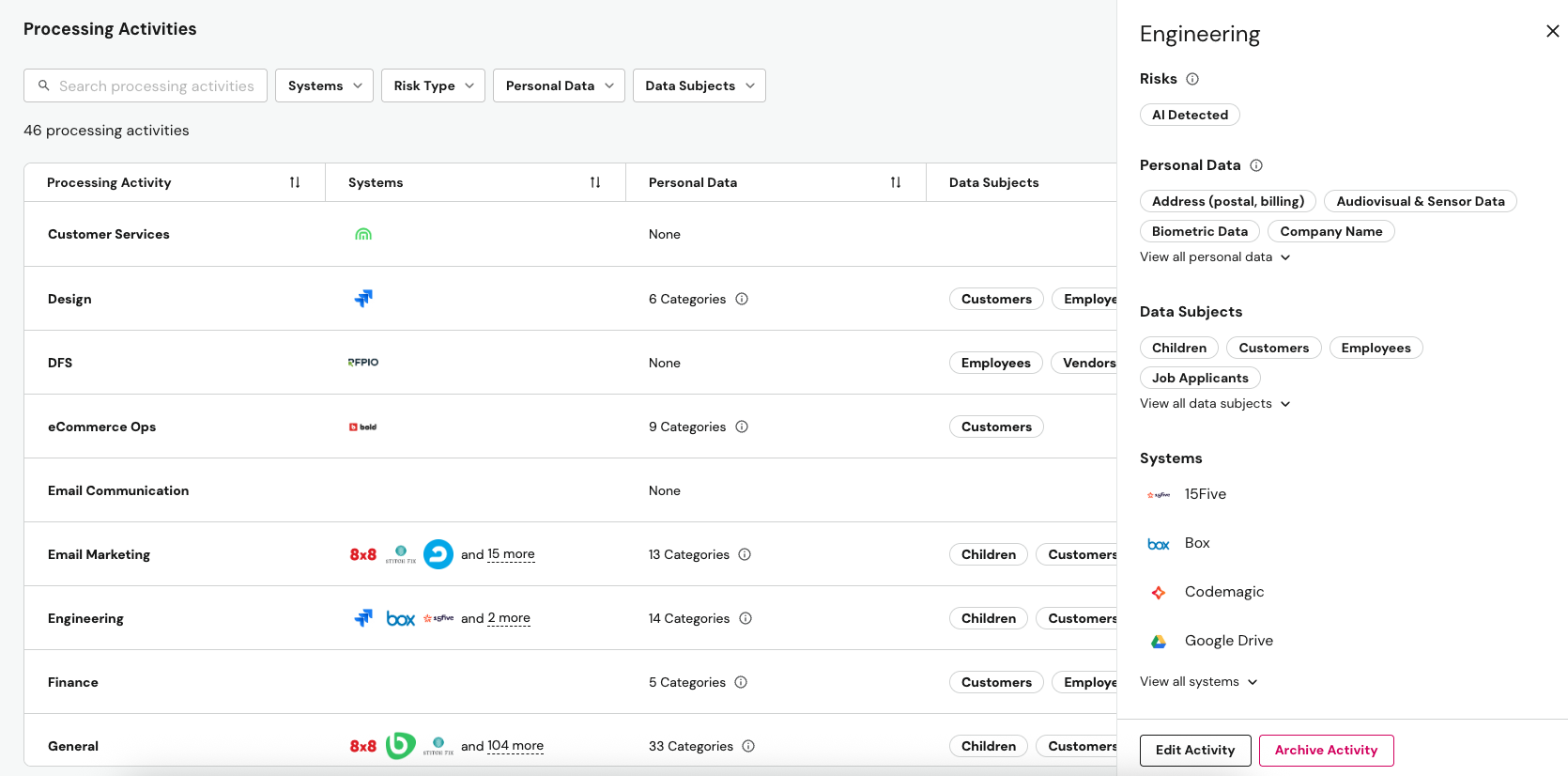
For example, let's assume the systems 15Five and Box are both assigned to the Engineering Processing Activity. If 15Five is classified as containing Address data and Box is classified as containing Biometric data at the system level, the aggregate Engineering Processing Activity will include both values under the Personal Data category.
When a Processing Activity is assigned to a system, it will aggregate data from the prepopulated DataGrail Intelligence Library. If changes have been made to the System Profile Overview, this data will also be used to populate the Processing Activity. However, if a Processing Activity Report is defined for that specific system, it will always use this data instead of the general System Profile Overview.
Data from Processing Activity Reports is additionally aggregated at the System Overview level.
Creating Processing Activities
Processing Activities can be added to your account manually or automatically through DataGrail's AI Agent.
Suggested Processing Activities
DataGrail can help you auto-populate Processing Activities based on what we know about the systems in your inventory. Our AI agent analyzes each system detected in your inventory to understand its function and automatically recommends relevant processing activities.

For example, after identifying Rippling, our AI agent recognizes its role as a workforce platform and will suggest activities like "Payroll Administration" and "Recruitment & Talent Acquisition."
How to Use Suggested Processing Activities:
- Find Your Suggestions: Select the Suggested Processing Activities card on your dashboard to see a list of AI-generated recommendations for your systems.
- Review and Select: Review the list and select the processing activities you want to add to your RoPA.
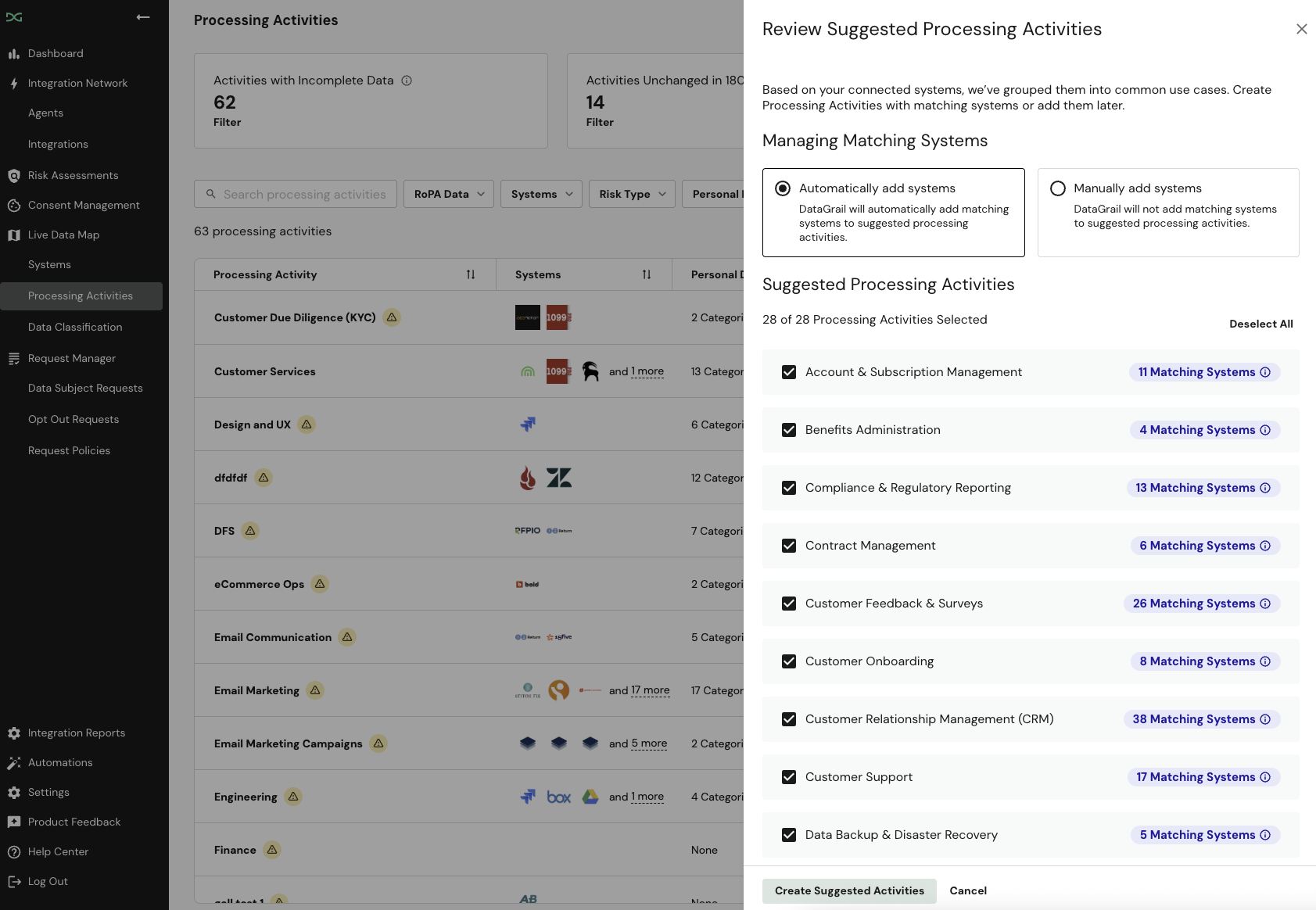
- Choose Your Import Option: You have two simple options for adding your selections:
- Add Activities & Systems (Recommended): This will create the processing activities and automatically link the relevant systems to them. This is the fastest way to build your data map.
- Add Activities Only: This will create the processing activities, but you will need to manually link the systems yourself later.
Once you've made your choice, the selected activities will be added to your RoPA, giving you a powerful head start on completing your data map.
Manually Adding Processing Activities
- Select Add New Processing Activity in the top-right of the Processing Activities page.
- Select a Processing Activity from the default list provided by DataGrail. If you would like to create a custom Processing Activity, you can do so by entering the name in the box.
- Select Add New Processing Activity to complete the process.
Once created, Processing Activities can always be renamed by selecting Edit Processing Activity. If you would like to remove a Processing Activity, just select Archive Activity.
When a Processing Activity is archived, it will automatically be removed from all associated Systems.
Assigning Systems
Processing Activities can be assigned to a system in two ways.
To assign systems in bulk, select the Processing Activity, Edit Activity, and lastly Edit Systems. All systems in your inventory will be available for selection. Once complete, select Save Systems.
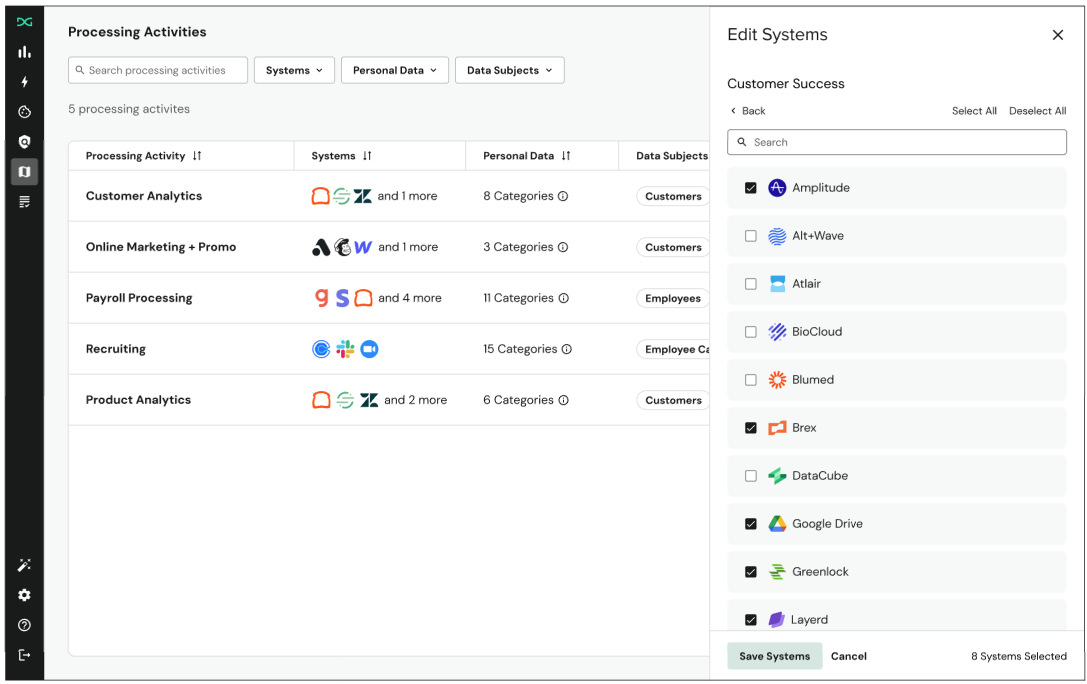
You can additionally assign a System to a Processing Activity when viewing the System Profile. Select Manage Processing Activities from the right sidebar and enter the name of the Processing Activity. Once complete, select Save Processing Activities.
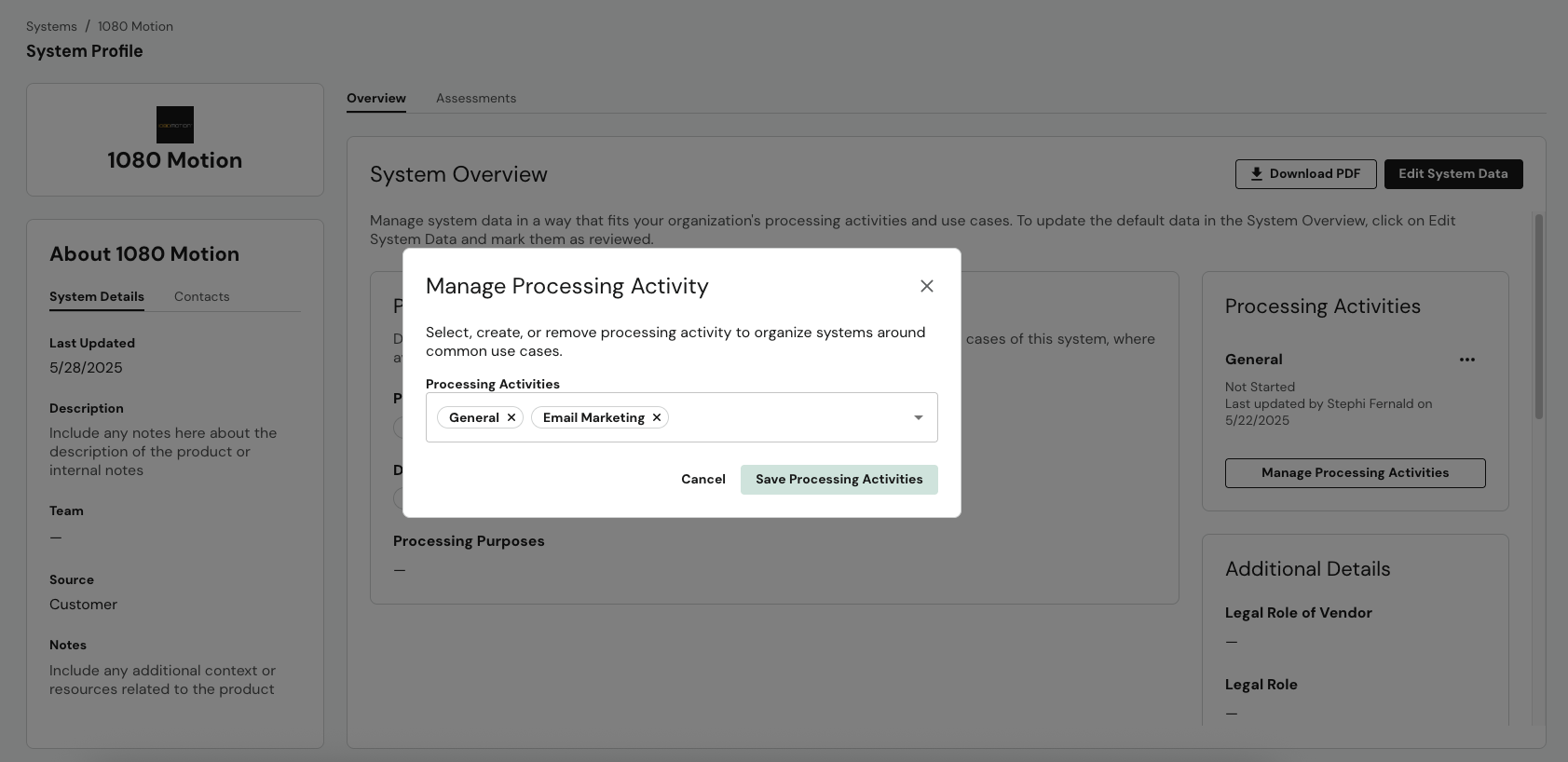
With your systems assigned to Processing Activities, you can start to create Processing Activity Reports.
Processing Activity Reports
While the System Overview drives the data in your Processing Activities by default, you can also create Processing Activity Reports. This allows teams to categorize and document Systems differently, based on a particular Processing Activity within your organization.
To create a Processing Activity Report, the Processing Activity must first be assigned to the system. Once this is done, select the ellipses next to the desired activity and then Create Report.
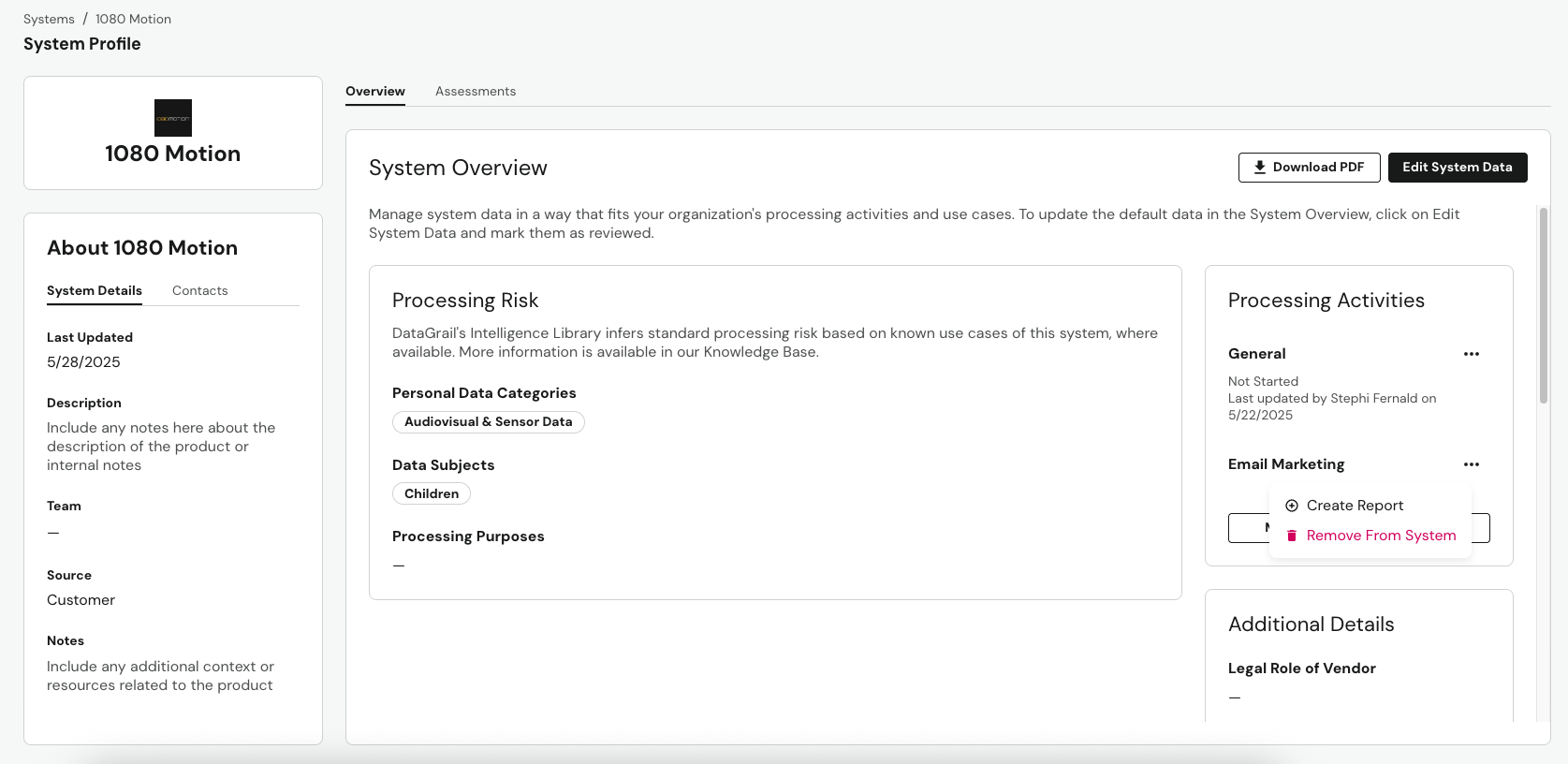
While Processing Activity reports exist separately from the System Overview, the process for creating, managing, and collaborating on these reports is identical.
Data from Processing Activity Reports is additionally aggregated at the System Overview level.
If a Processing Activity Report exists for a given system, the Processing Activity will always leverage this data instead of the general System Overview. If a report does not exist, the System Overview will continue to be the fallback.
Exporting Processing Activities
Processing Activities can be exported from DataGrail as a PDF. The exported PDF will include a title page with your logo, a list of systems associated with the Processing Activity, and the relevant RoPA information. This PDF export enables granular reporting for specific audits and stakeholder reviews.
- Navigate to the relevant Processing Activity.
- In the top menu, select the RoPA tab.
- Select Download PDF in the bottom corner.
Disclaimer: The information contained in this message does not constitute as legal advice. We would advise seeking professional counsel before acting on or interpreting any material.