Privacy Dashboard
The Dashboard surfaces key privacy insights and active DataGrail tasks, so you can focus your attention where it's needed most.
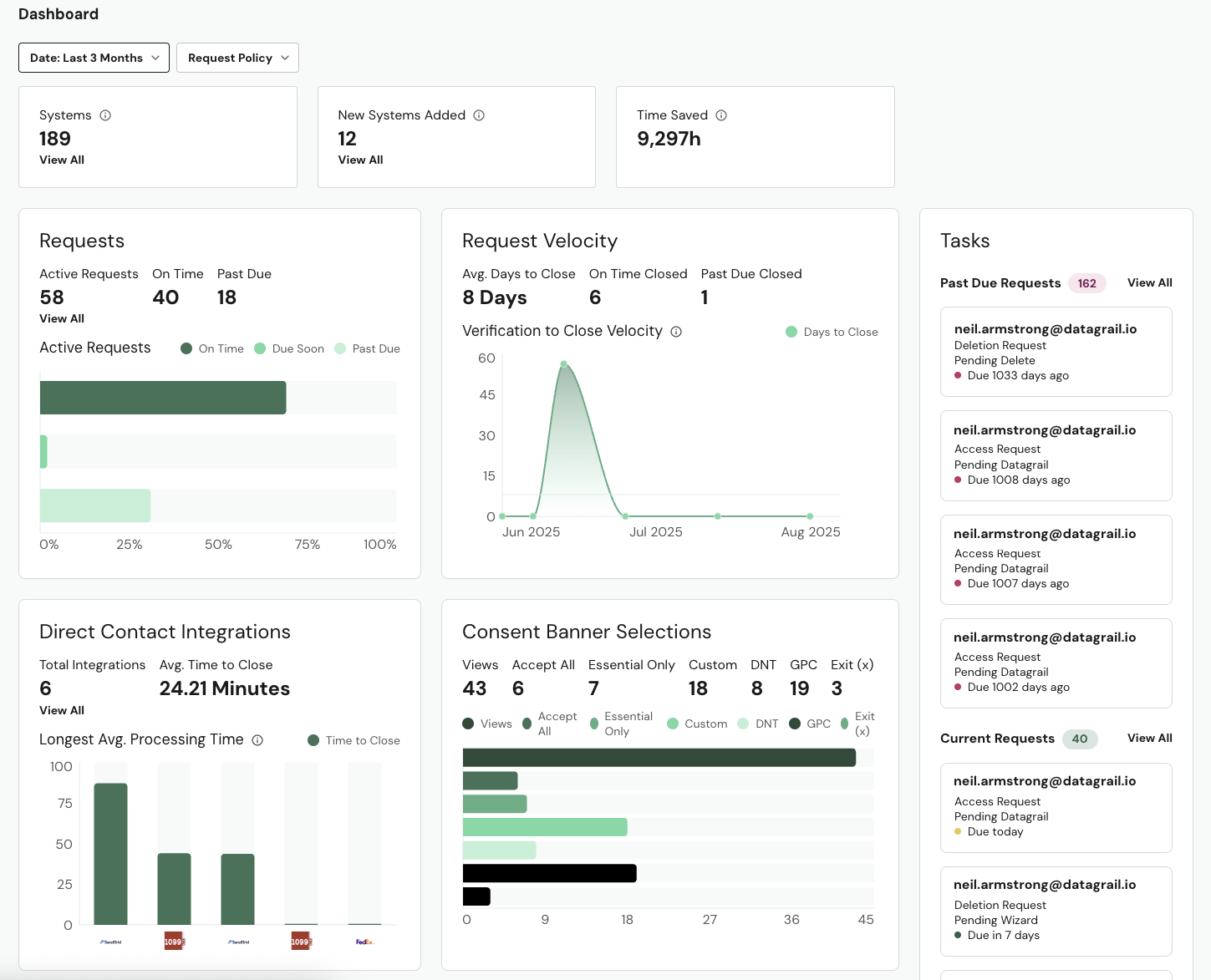
The metrics available on your dashboard depend on the products in your DataGrail account.
Top Bar
Dashboard metrics can be filtered by Date and Privacy Request Policy. Some filters are not relevant in certain metrics and filters may have different meanings across tiles. The behavior of each dashboard tile is documented below.
Below the filters are tiles which provide quick insight in to Request Manager and Live Data Map.
| Tile Name | Tile Description | Filterable |
|---|---|---|
| Systems | This is the total number of systems that have been detected and/or added to your inventory. | No |
| New Systems Added | These are the number of systems added to your inventory over the last 30 days. | No |
| Time Saved | Time saved is based on the average time saved to manually complete a request multiplied by the number of requests received. | No |
Tasks
Tasks are shown as your highest priority requests that need to be actioned, whether they are Past Due or Current. Tasks visible to you depend on your assigned User Role.
Different colored icons are used to indicate the distance between the Privacy Request to its due date. Select View All to open the Data Subject Requests page with the relevant filter applied.
| Section Name | Section Description | Filterable |
|---|---|---|
| Past Due Requests | List of all Privacy Requests that are in an Active state. | No |
| Current Requests | List of all Privacy Requests that are in an Active state and on time. | No |
Requests
Requests give a glimpse into your total volume of active requests, volume that are on time, and volume of those past due. These metrics do not consider Opt Outs.
If using a date filter, Privacy Requests will be filtered based on the day they were created. Hovering over the bar chart will allow you to see the percent of time your requests are on time, due soon, or past due.
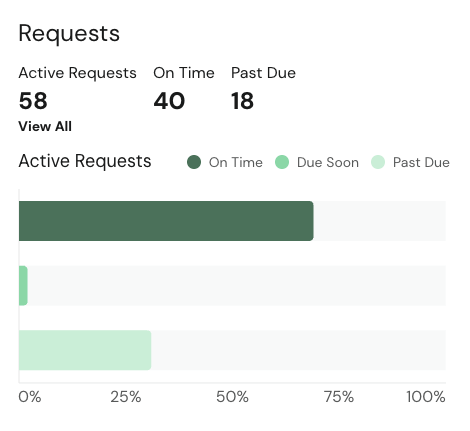
| Metric Name | Metric Description | Filterable |
|---|---|---|
| Active Requests | Count of all Privacy Requests that are in an Active state. | Yes |
| On Time | Count of active Privacy Requests with more than 5 full calendar days remaining until their due date. | Yes |
| Past Due | Count of active Privacy Requests where the current date is after the request due date. | Yes |
Request Velocity
Request Velocity provides insight into how your team is processing Privacy Requests against their deadlines over time. This is helpful to see how your privacy program is pacing.
If using a date filter, Privacy Requests will be filtered based on the day they were created. Unverified and manually denied Privacy Requests are not included in these metrics.
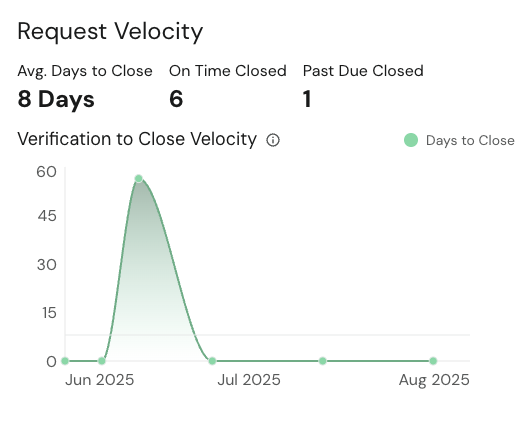
| Metric Name | Metric Description | Filterable |
|---|---|---|
| Avg. Days to Close | The average time between Pending Wizard and Closed. The time begins when the requestor is verified and ends when the ticket is complete. | Yes |
| On Time Closed | The count of all Privacy Requests closed before their due date. The time begins when the requestor is verified and ends when the ticket is complete. | Yes |
| Past Due Closed | The count of all Privacy Requests closed after their due date. The time begins when the requestor is verified and ends when the ticket is complete. | Yes |
| Verification to Close Velocity | The average number of days to close a Privacy Request. The time begins when the requestor is verified and ends when the ticket is complete. | Yes |
Direct Contact Integrations
Direct Contact Integrations shows the total Direct Contact Integrations connected and the average time for processors to complete requests. This can help you to partner with these vendors or internal processors on ways to improve the workflow and progress through completing requests at a more rapid pace.
If using a date filter, metrics will only consider Direct Contact Integrations that processed Privacy Requests in the dashboard date range. Unverified and manually denied Privacy Requests are not included in these metrics.
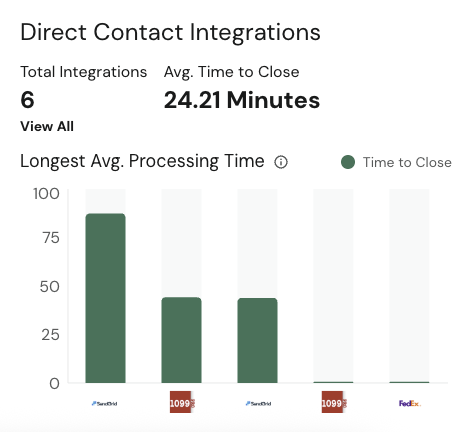
| Metric Name | Metric Description | Filterable |
|---|---|---|
| Total Integrations | The count of Direct Contact Integrations. | Yes |
| Avg. Time to Close | The average time to complete a Direct Contact Form across your processors in minutes. | Yes |
| Longest Average Processing Time | The average time to complete a Direct Contact Form by your slowest processors in minutes. | Yes |
Consent Banner Selections
Consent Banner Selections provide insight in to the actions taken on your Consent Banner, so you can understand if how your users are exercising their right to privacy.
If using a date filter, metrics will be filtered on when each action was recorded.
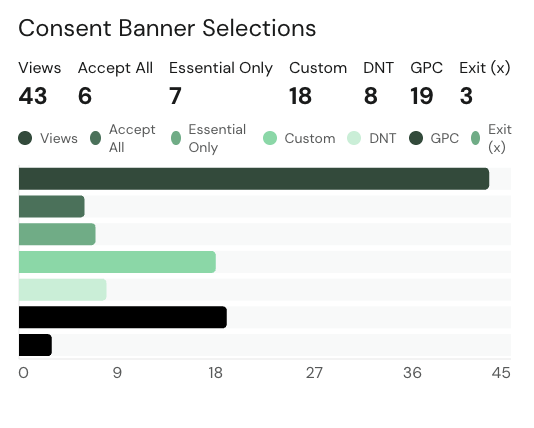
| Metric Name | Metric Description | Filterable |
|---|---|---|
| Views | The count of how many times your consent banner has been shown. | Yes |
| Accept All | The count of how many times your users have selected Accept All. | Yes |
| Essential Only | The count of how many times your users have denied all tracking services. | Yes |
| Custom | The count of how many times your users have modified their preferences at the category-level. | Yes |
| DNT | The count of how many times a user has visited your site with a Do Not Track (DNT) signal. | Yes |
| GPC | The count of how many times a user has visited your site with a Global Privacy Control (GPC) signal. | Yes |
| Exit (X) | The count of how many times a user has exited your banner with the 'X' button. | Yes |
Opt Out Requests
Opt Out Requests provide a high level overview of how you are processing Opt Out Requests against their deadlines. Hovering over the bar chart allows you to see the percent of time your requests are on time, due soon, or past due.
If using a date filter, Privacy Requests will be filtered based on the day they were created.
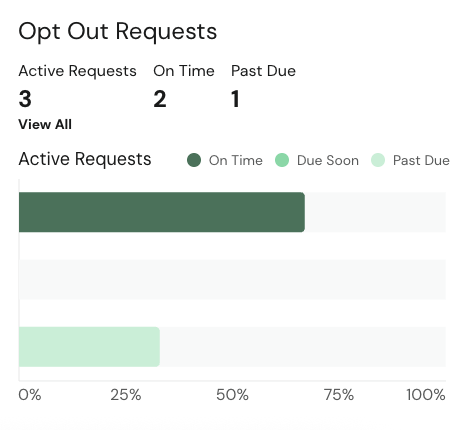
| Metric Name | Metric Description | Filterable |
|---|---|---|
| Active Requests | Count of all Opt Out Requests that are in an Active state. | Yes |
| On Time | Count of active Opt Out Requests with more than 5 full calendar days remaining until their due date. | Yes |
| Past Due | Count of active Opt Out Requests where the current date is after the request due date. | Yes |
Disclaimer: The information contained in this message does not constitute as legal advice. We would advise seeking professional counsel before acting on or interpreting any material.