Google Tag Manager for Do Not Sell / Share
DataGrail allows the submission of opt-outs via multiple methods. One method is setting a cookie to allow you to prevent the insertion of tags. For example, you may determine that you do not wish to have retargeting actions performed on opted-out users.
Getting Started
You should perform a Do Not Sell/Share analysis to identify Google Tag Manager (GTM) tags that are likely to be implicated in data sales. In the instructions below, you will update those tags to react to users that have completed Do Not Sell/Share requests.
For more information about the Do Not Sell/Share form and process, click here.
DataGrail Opt-Out Cookie
DataGrail hosts the Opt Out Request form and, per your analysis above, sets cookies and/or synchronizes state directly to Service Providers.
DataGrail sets a ccpa_dnsmpi cookie, value, and lifetime when a consumer executes a request on the Do Not Sell/Share page. The following values are set for the ccpa_dnsmpi cookie:
- Cookie name:
ccpa_dnsmpi - Value: true
- Cookie lifetime: 10 years
Configuring GTM for Opt-Out Cookies
You can defer to an internal team that manages GTM on how best to configure this, but the steps below provide one way to complete this.
Step 1. Identify Tags
-
Log in to https://tagmanager.google.com/ and choose the appropriate Container
-
Select Tags from the left hand menu and work with your team to identify all tags associated with data sales.
ImportantKeep a list of the tags as you will be updating them later in the instructions.
Step 2. Create Variable
-
Select Variables from the left hand menu and click New
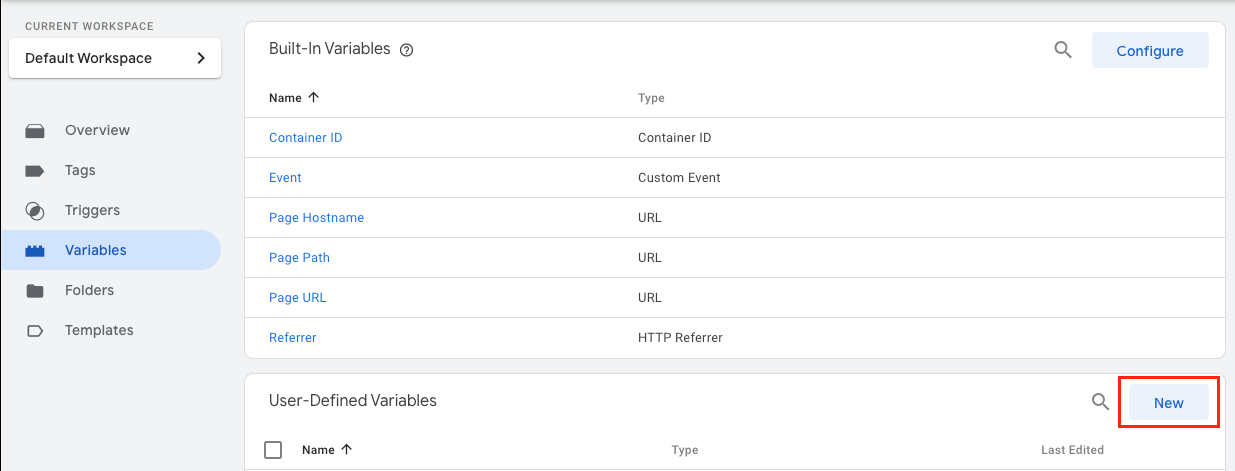
-
Click the Variable Configuration box and select 1st Party Cookie from the menu that opens
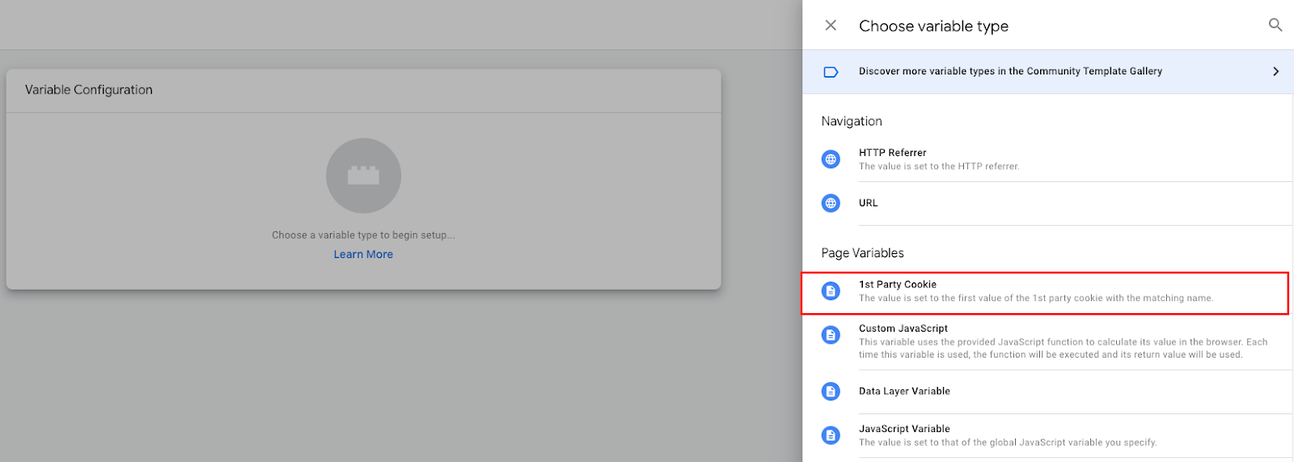
-
Enter
ccpa_dnsmpias the name for the cookie and the variable, and click Save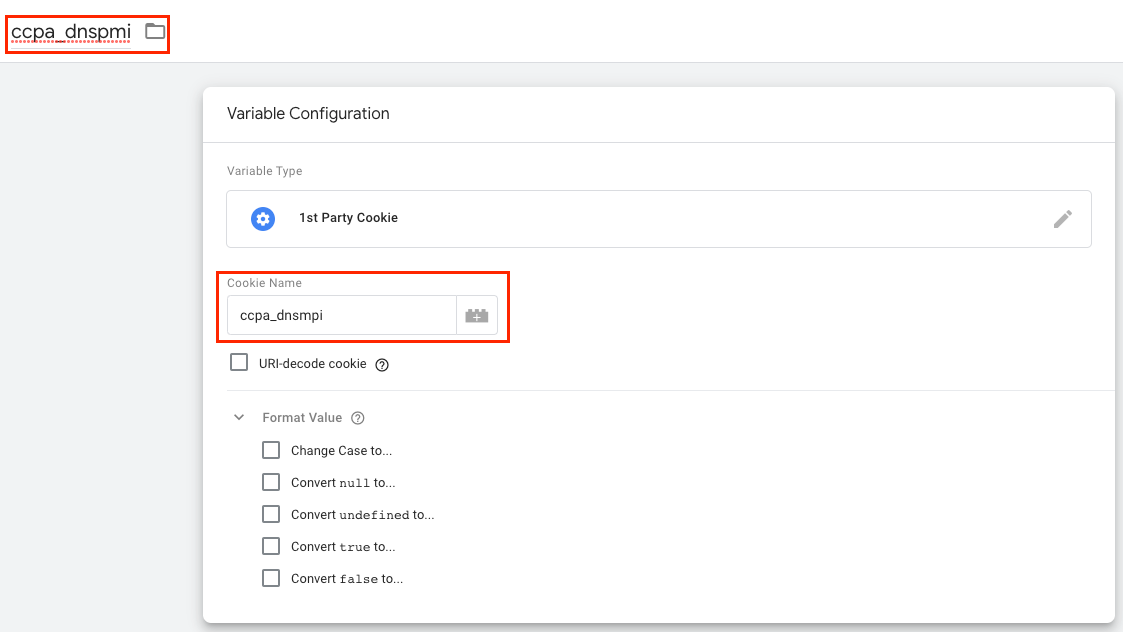
Step 3. Create Trigger
-
Select Triggers from the left hand menu and click New

-
Click the Trigger Configuration box and select Page View or DOM Ready
noteYour selection here will be based on the triggers your organization utilizes. If you utilize Page View triggers for the tags that are implicated in data sales, use Page View and vice versa. If you utilize both, then you will create two triggers. In the screenshots we will be utilizing a Page View trigger as an example.
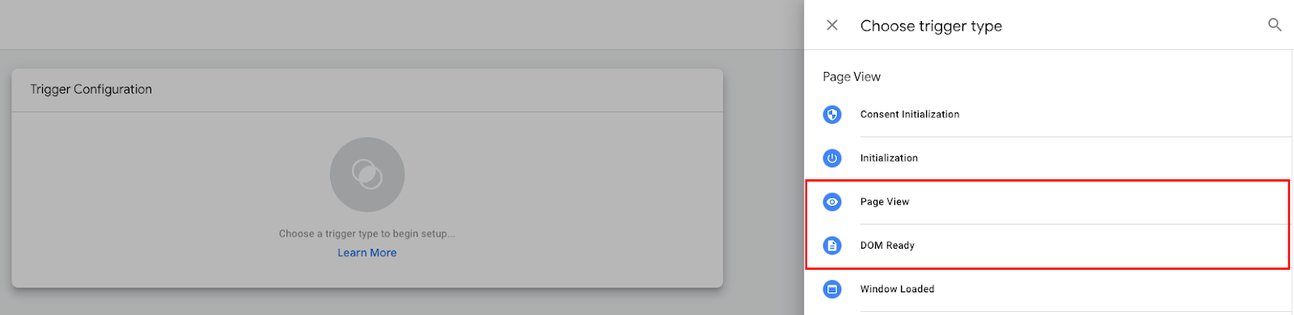
-
Select Some Page Views and set the event condition: ccpa_dnsmpi, does not equal, and true
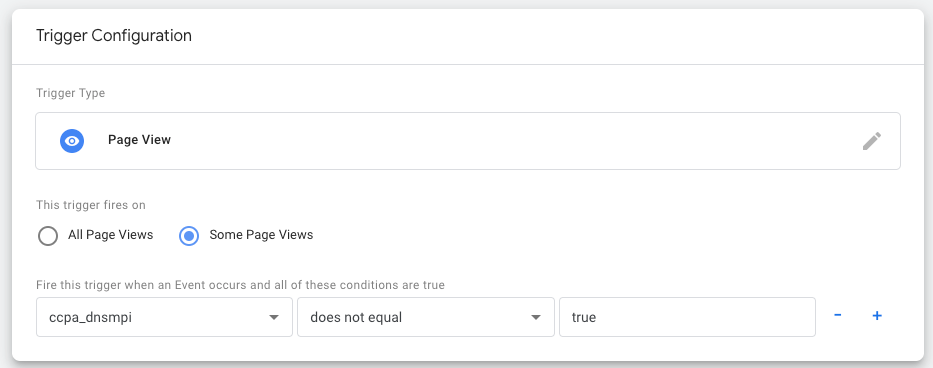
-
Enter in an applicable name (e.g. Page View - No Opt-Out) and click Save
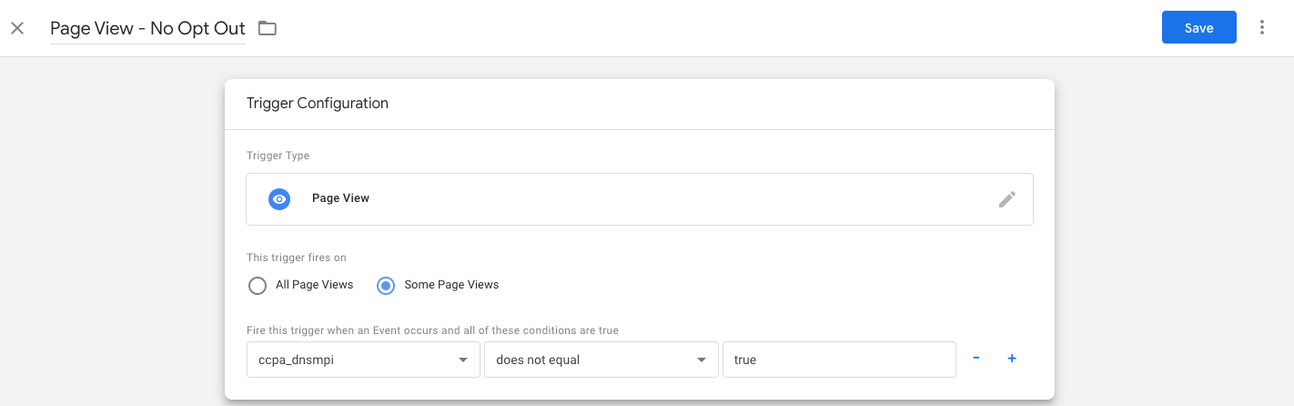
Step 4. Update Tags
-
Select Tags from the left hand menu, and select a Tag you have identified as implicated in data sales
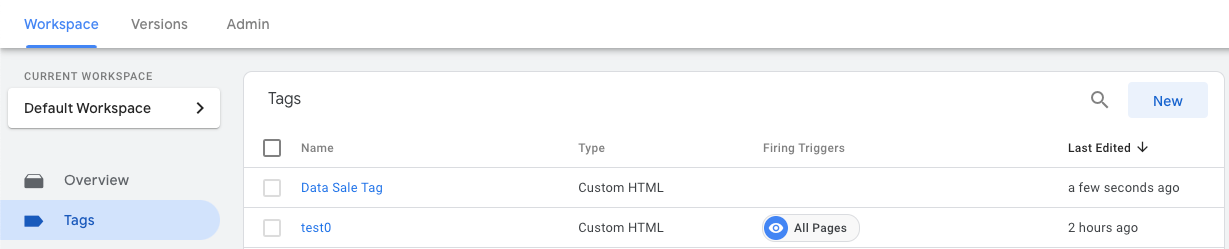
-
Click the Triggering section and then the "-" sign to remove the current trigger
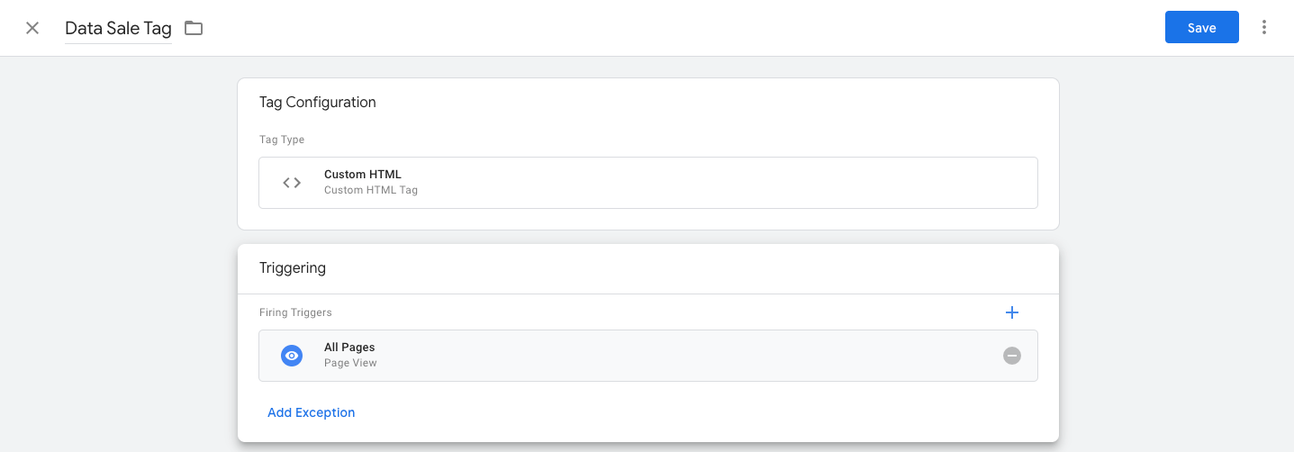
-
Click the Triggering box again and select the trigger you created in the previous step from the list
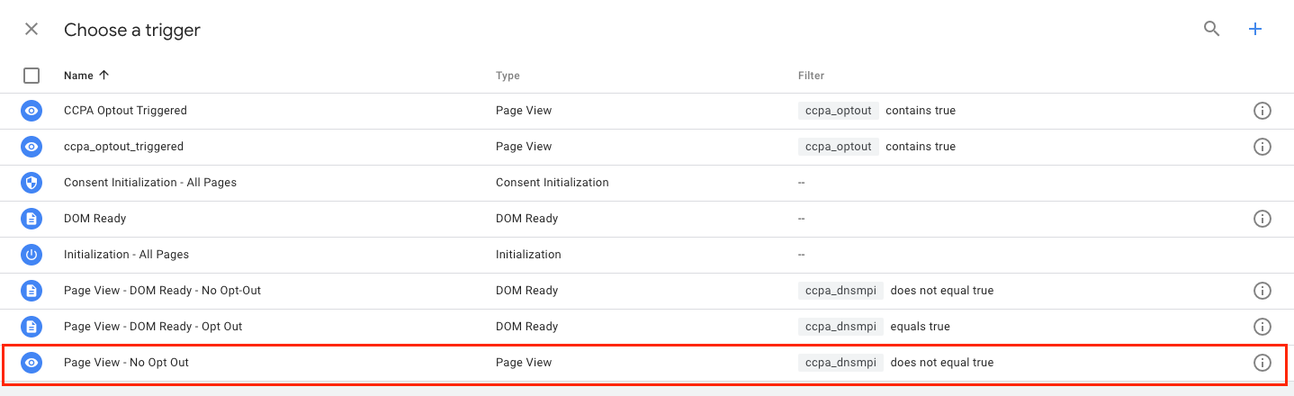
-
Click Save
-
Repeat steps 1-4 for all applicable tags. Ensure you are utilizing the correct trigger if you utilize both Page View and DOM Ready triggers for tags.
Step 5. Submit and Publish Changes
-
Once all changes are complete, click Submit in the top right
-
Provide a Version name and Description and click Publish in the top right
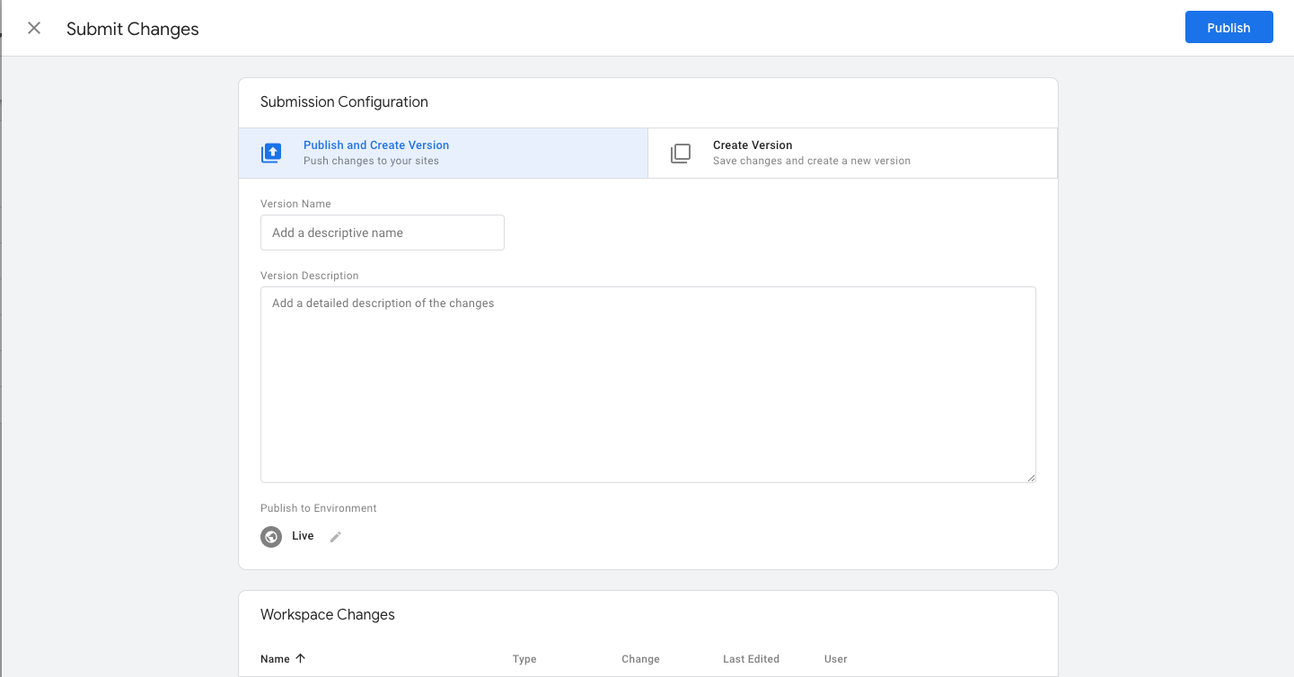
Disclaimer: The information contained in this message does not constitute as legal advice. We would advise seeking professional counsel before acting on or interpreting any material.