Customizing Intake Forms
DataGrail allows customers to manage their content within the Privacy Request Center, Intake Forms, Review Pages, and Success Pages.
Customizations have been designed to be flexible to handle multiple customer use cases. Customers can choose a few different ways to apply customizations to their intake experience. Customers can apply changes across all policies and privacy rights or choose to manage changes to a single policy or privacy right.
DataGrail User Roles
Only the following User Role will have access to the Customization selection:
- Super Admin
Customization Hierarchy
The Privacy Request Center allows for flexible content management throughout the intake experience. Customers can manage content changes to a single policy or across all policies. Customizations made to individual privacy policies will override any global customizations defined for "All Policies".
"All Policies" Customizations
The All Policies customization will apply customizations across all policies. This means the content changes made to all policies will be displayed to a requester unless there is a content change for a single policy.
Publishing an All Policies content customization will update content without customizing all draft policies. Example, when updating the Description for Privacy Request Center in All Policies and publishing them, these changes will be applied to all of the Privacy Request Center Descriptions in all draft policies unless a customization has been made to that field.
Single Policy Customizations
Customizations can be created for a single request policy (ex: CPRA, GDPR, etc.). Any changes to a single policy will only be displayed to requesters whose location corresponds with that request policy. Customizations made to a single policy will override customizations to "All Policies" Customizations for that policy alone.
Customizing Text Content
DataGrail's Settings tab hosts all form customizations. The customizations tab will have a default published state for the standard content that DataGrail provides to all customers.
- Navigate to the Settings tab.
- Select the Customization tab under Request Manager.
- Select New Customization.
- Select the specific Policy to begin making edits.
- Click on the component you would like to edit.
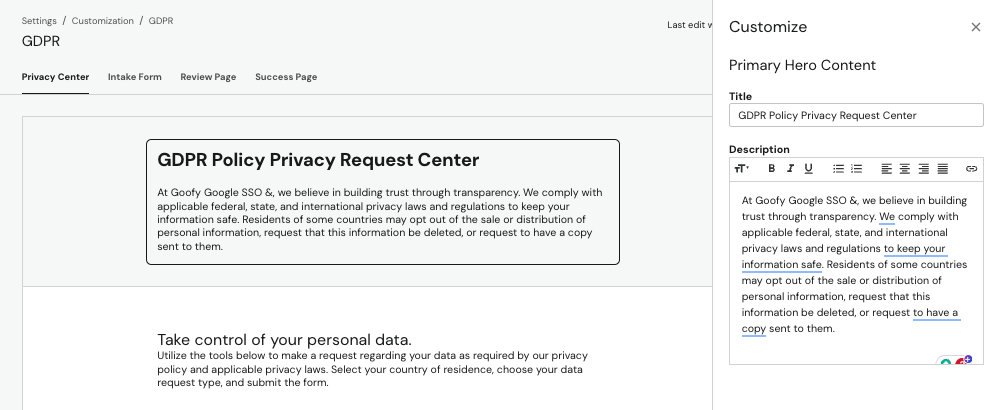
Selecting "All Policies" will apply customizations to all policies without a specific customization already defined.
Rich Text Formatting
DataGrail's rich text editor allows the following components to be customized/added:
- Font Size
- Text Justification
- Unordered Lists
- Ordered Lists
- Bold
- Italics
- Underline
Previewing Changes
The customization preview will display ALL possible components available for customization, but what is shown to a consumer on the intake form depends on the configuration of the request policy and the requester's location.
Publishing Customizations
Customers can publish changes to their intake form using the Publish Changes button. This will immediately publish the changes made to the customization in the form. Once published, the updates will be available immediately to requesters.
Once complete, a drawer will appear with the changes that have been made to each page.
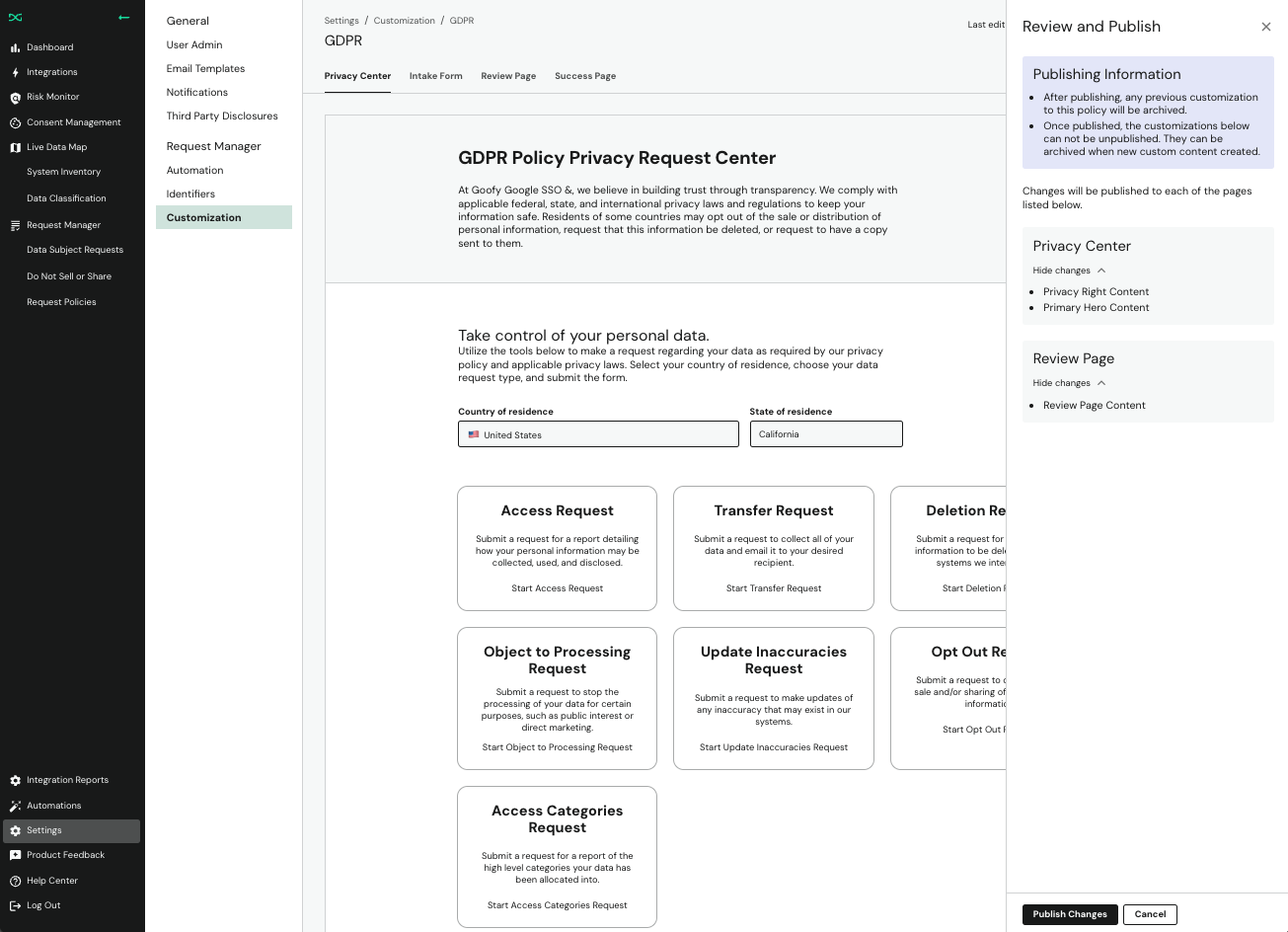
To see what specifically has been updated, you can expand the changes by clicking the downward arrow.
Updating a Customization
Customers can have one draft state and one published state of a policy available at any time. Un-publishing a customization can be done by replacing it with a new published policy.
Archived customizations can be found at the bottom of the Customizations Page.
Customizing Policies with No Rights configured
DataGrail allows for request policies to be created without any privacy rights. This signals to requesters that the region or locations associated with the request policy cannot submit a request from this location.
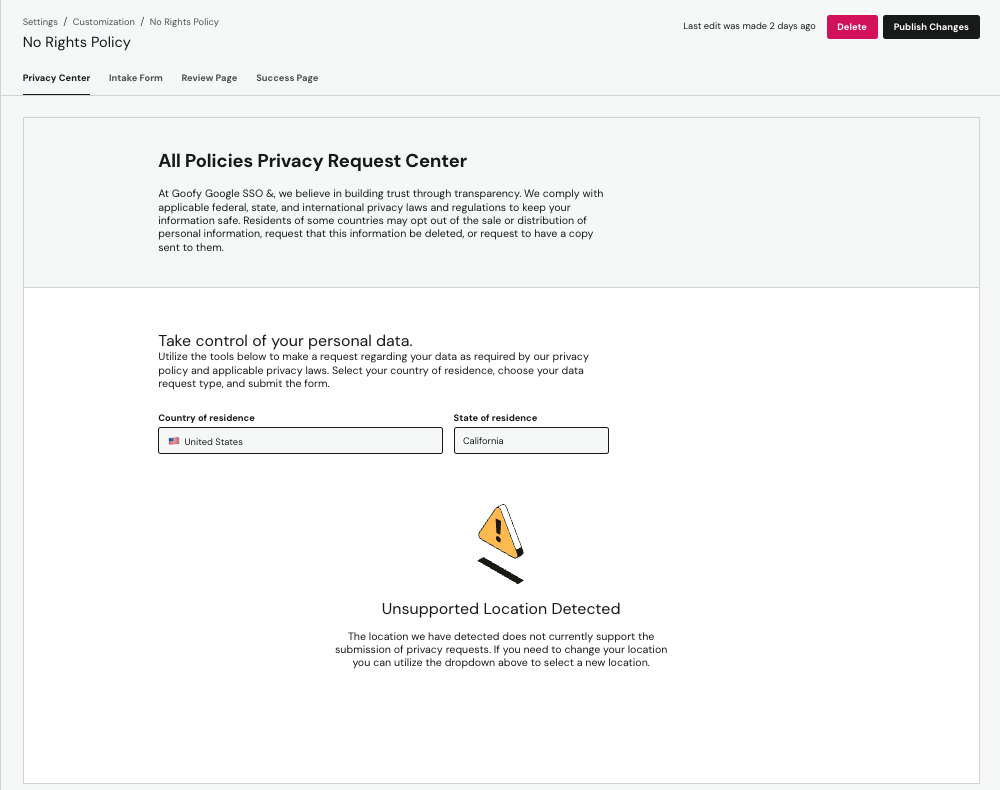
This page is customizable. Select the component containing the warning to customize the content on this page. To edit the warning message, click into the text box. The image can be toggled on or off and the error messages can be edited or removed
Disclaimer: The information contained in this message does not constitute as legal advice. We would advise seeking professional counsel before acting on or interpreting any material.