Request Queue
When you click on Data Subject Requests under Request Manager in your navigation bar, all requests will appear in the Request Queue.
From here, you can search, filter, and sort the list of requests in the queue. When you want to take action on a privacy request, click the row of that request in the queue to go to the Request Details page.
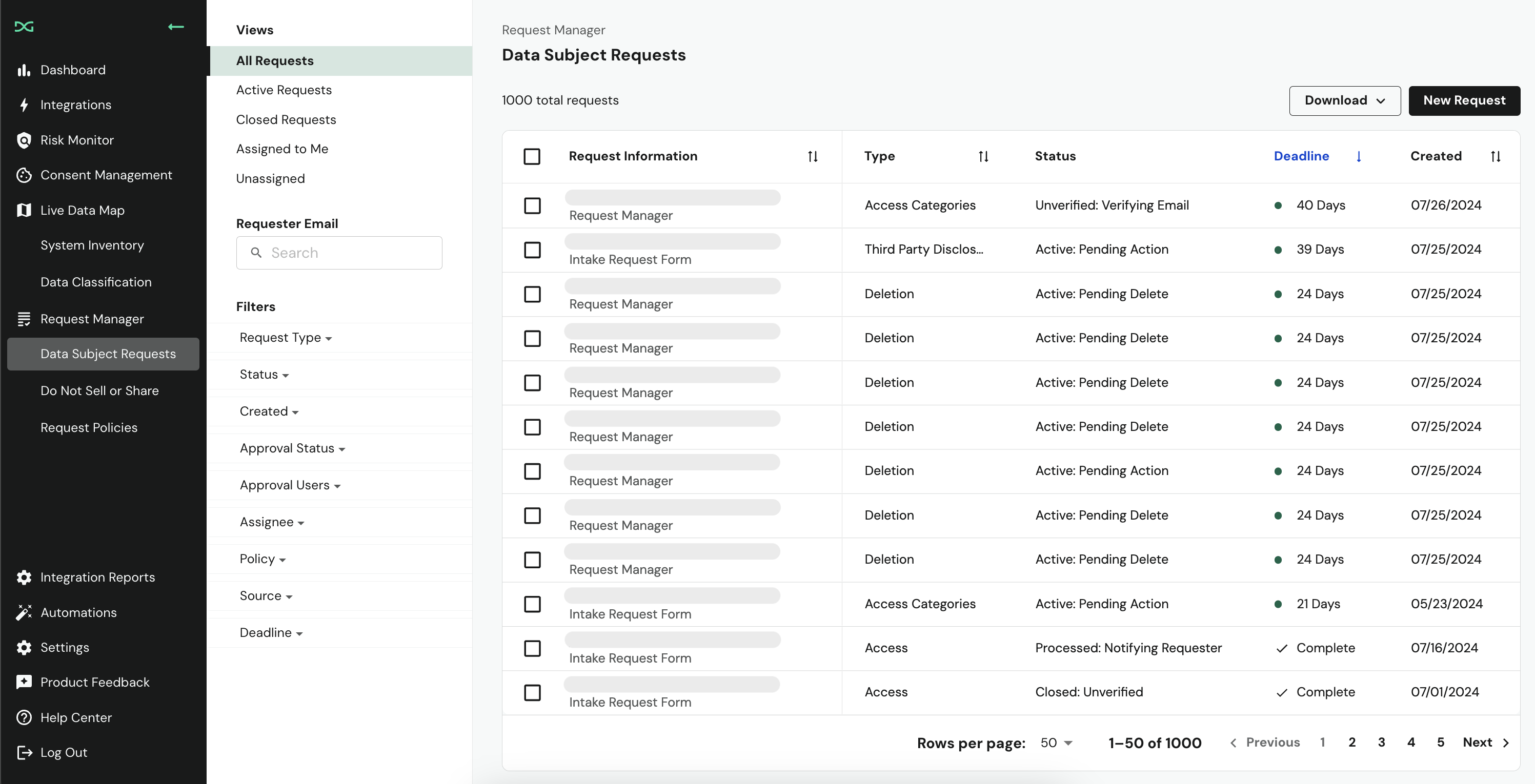
Request Queue Columns
Each column provides current information about the privacy requests in the queue.
| Request Information | Type | Status | Deadline | Created |
|---|---|---|---|---|
| Data Subject email address and Request Source | Access, Deletion, or Other Privacy Rights | Request Workflow Status | The date that the privacy request is due | The date that the privacy request was received |
Depending on the request’s state, you’ll need to take different actions, or in some cases, no action. To learn more about the request states within DataGrail and what they mean, check out the Request Workflow Statuses article.
Certain column headers (e.g "Created") provide the option of sorting requests by clicking on the 'arrows' icon next to the header.
Search
On the left hand menu you’ll find email address search functionality and a set of filters you can utilize to display requests that meet your desired criteria. Options include: Request Type, Request Status, Created, and others.
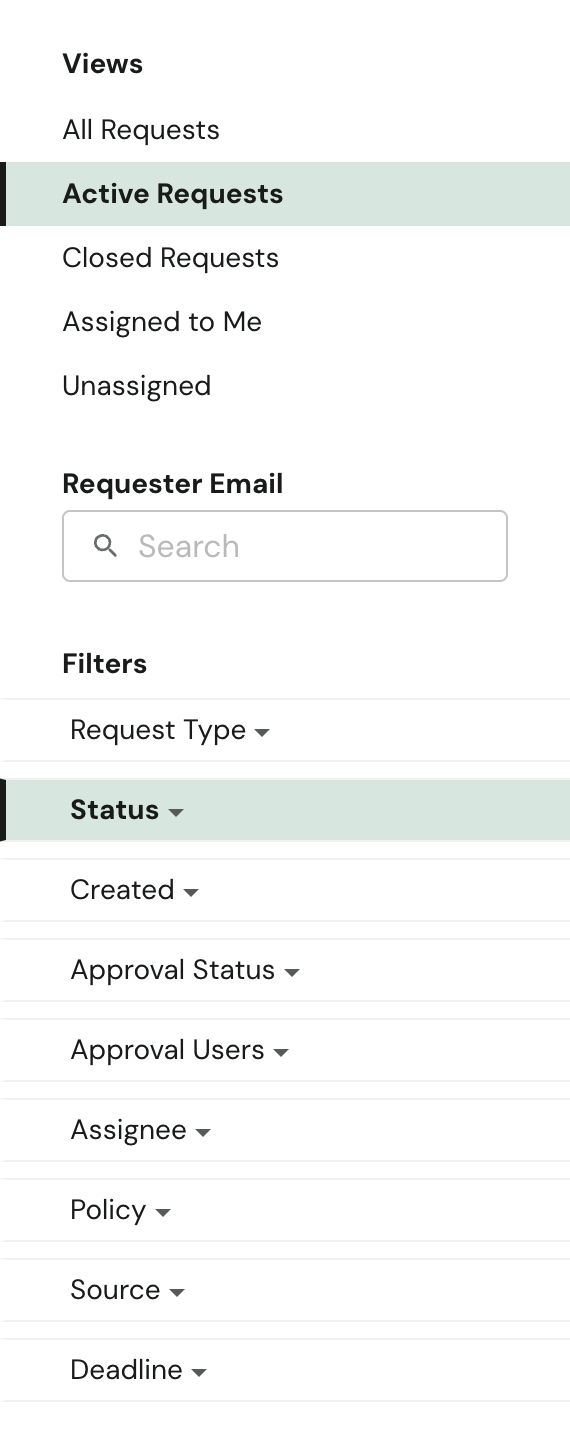
To utilize the Requester Email search function (located between the ‘Views’ and ‘Filters’ sections on the left hand side of the Requests page), you will need to type in at least three characters (numbers or letters) of what you want to search for, then hit the enter or return key on your keyboard.
The results will appear where the searched string partially or fully matches the email address on any requests. For example, searching for "and" will return results for privacy requests that contain "and" in any way within the email address associated with the request including:
- randy @ datagrail.io
- andre @ datagrail.io
- andre.datagrail @ gmail.io
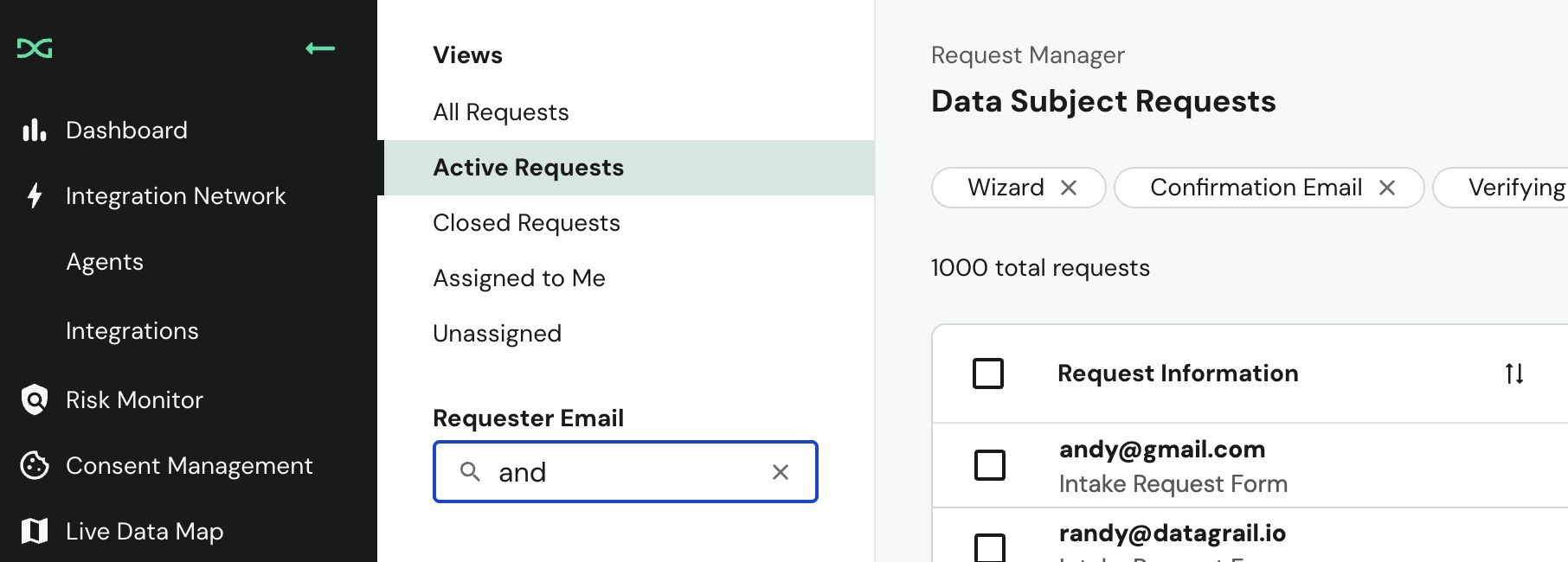
When searching, DataGrail will try to find matches for the following fields:
- Data Subject Email Address
- From Email Address (Only for requests submitted via email)

Any notes included in the initially forwarded email or made after request submission by a DataGrail customer will not be matched for the searched string.
Filters
All search results are refined based on selected Filters on requests. Modifying existing Filters and/or adding new Filters will automatically re-initiate the searched string on privacy requests that meet those modified Filters, with the end state only displaying requests that fit both the Filters and the Searched string. This means that a user can adjust their search to whatever filters they want!
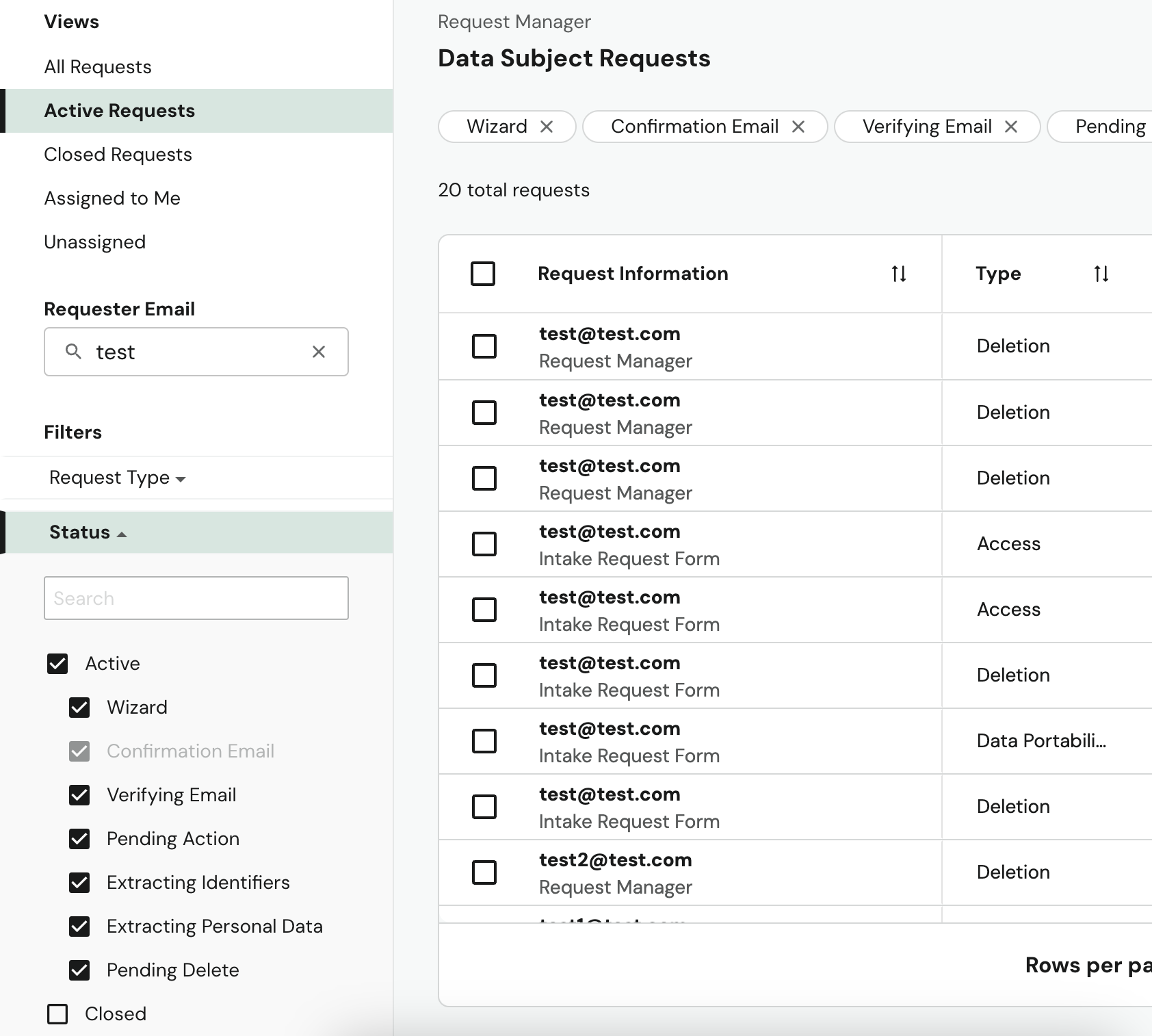
The best way for a user to find all possible matches for a search, is to start with the All Requests view, then use the search functionality. This is the only way to execute an unfiltered search.
Once you have selected a filter, it will appear at the top of the page. You can clear the filter by hitting the "x" button in the box or deselecting it from the left hand menu.
A user can clear an existing search or stop utilizing the search functionality all together by clicking the “x” button next to the searched string within the Requester Email search box.
Create a New Privacy Request
You can initiate and process a Data Subject Request directly from the Request Queue. In the upper right corner of the queue, there is a button labled New Request. When you click this, you will see a pop-up that can be filled with the data subject's information.
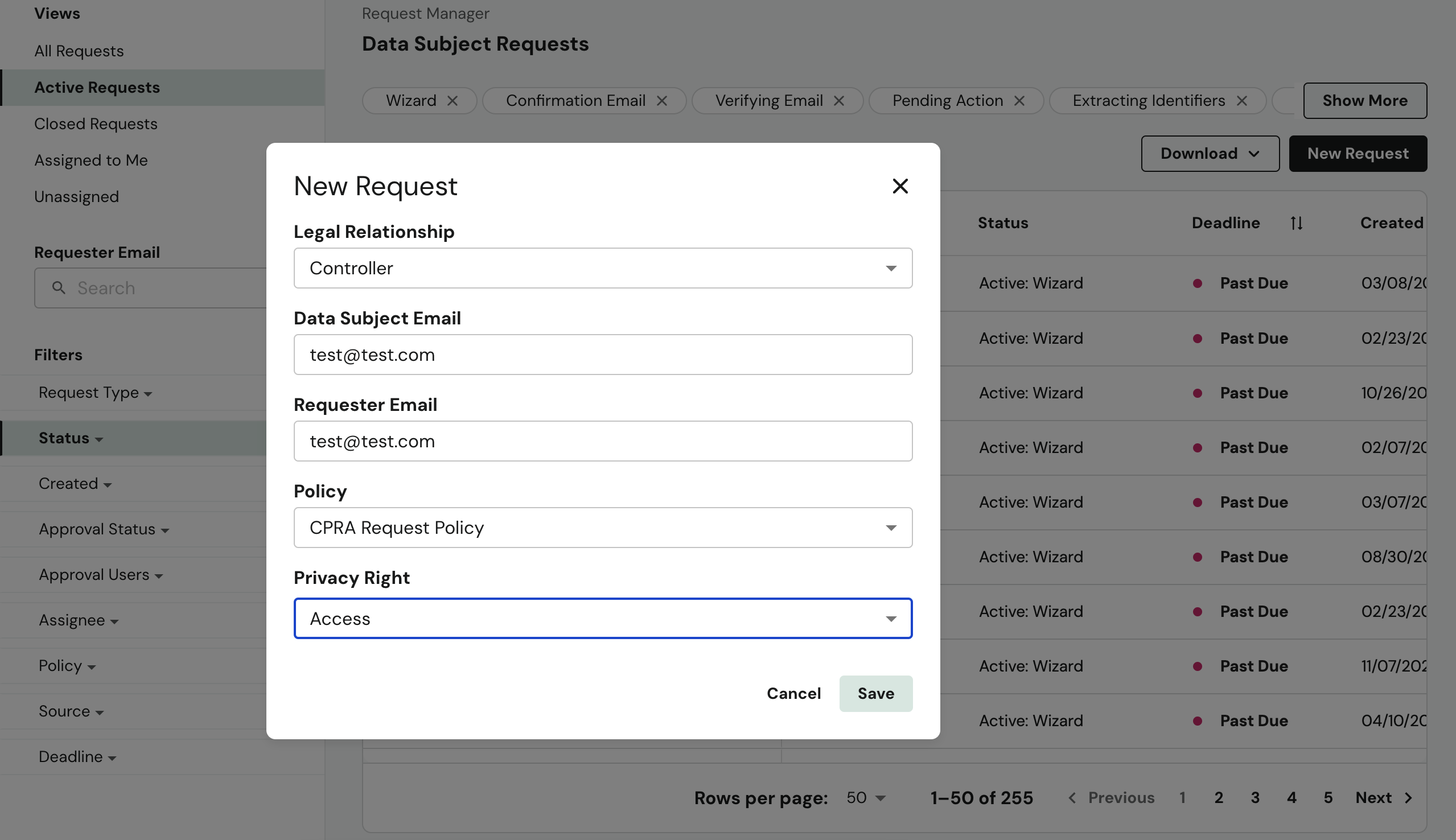
A request can be created for any data subject, as long as the following information is available:
- Legal Relationship
- Data Subject Email
- Policy
- Privacy Right
This can be a useful tool for your team to manage requests that originate from other channels or under special circumstances. Requests created using the New Request button will enter the queue, starting at the Wizard stage, and will process just like any other privacy request.
These requests can be identified by the label "Request Manager" under the data subject's email address in the Request Queue or by the Request Source field on the Request Details Page.
Disclaimer: The information contained in this message does not constitute as legal advice. We would advise seeking professional counsel before acting on or interpreting any material.