Google Group Redirect Instructions
The below are steps to follow to assist in the setup of your Transactional Mailer using Google Group Redirects:
Step 1: Sign into Google Admin account
Step 2: Click “Groups”
Step 3: Click the Group that controls the email address you wish to forward from
Step 4: Click “Manage Users in [Group Name]”
Step 5: Under “Add New Members” paste the following: [your_company_name]@emailapi.datagrail.io
Step 6: click “Add” next to “Member”
Step 7: If you get an error message to the effect of you are unable to add group members from outside your domain, you must take the below further steps. Otherwise, you are done!
Updating Permissions (see step 7)
*Require a domain administrator. You have two options:
-
Domain Administrator may be able to add the above email to the group directly
-
Domain Administrator can enable external users in corporate groups
Instructions for enabling external users:
Step 8: In the Google Admin for G Suite Account, click “Apps”
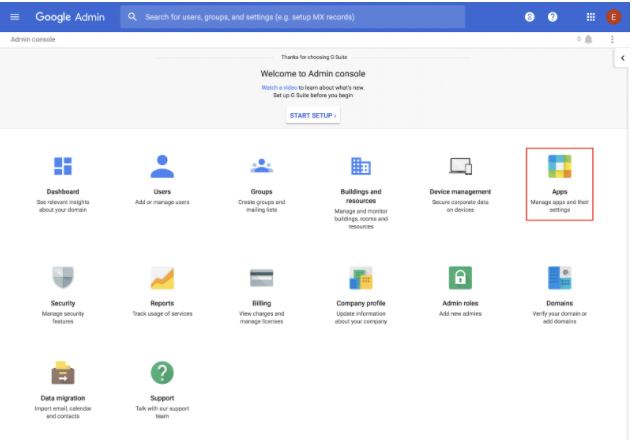
Step 10: Click “G Suite / G Suite Core Services”
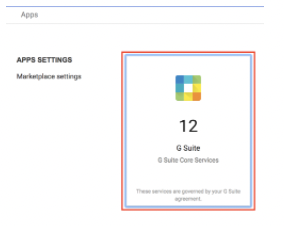
Step 11: Click “Groups for Business”
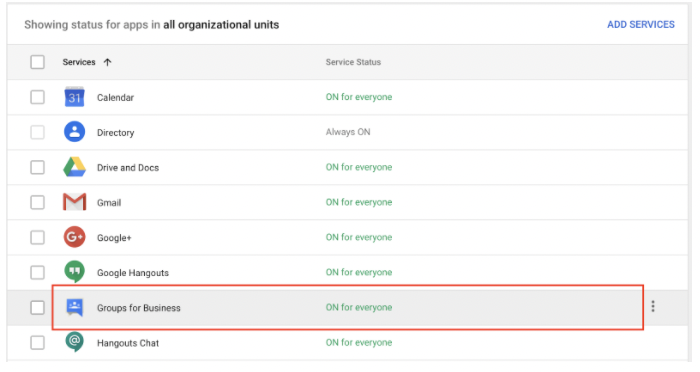
Step 12: Click “Sharing settings”
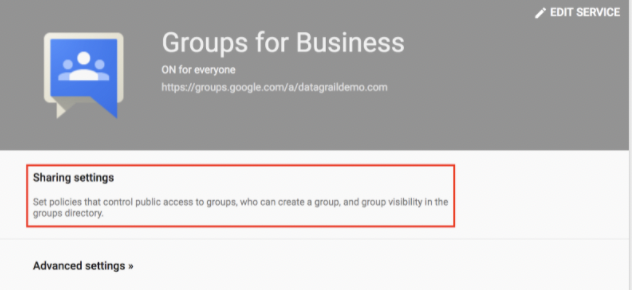
Step 13: Under “Member & Email Access”, check “Group owners can allow members from outside this domain”
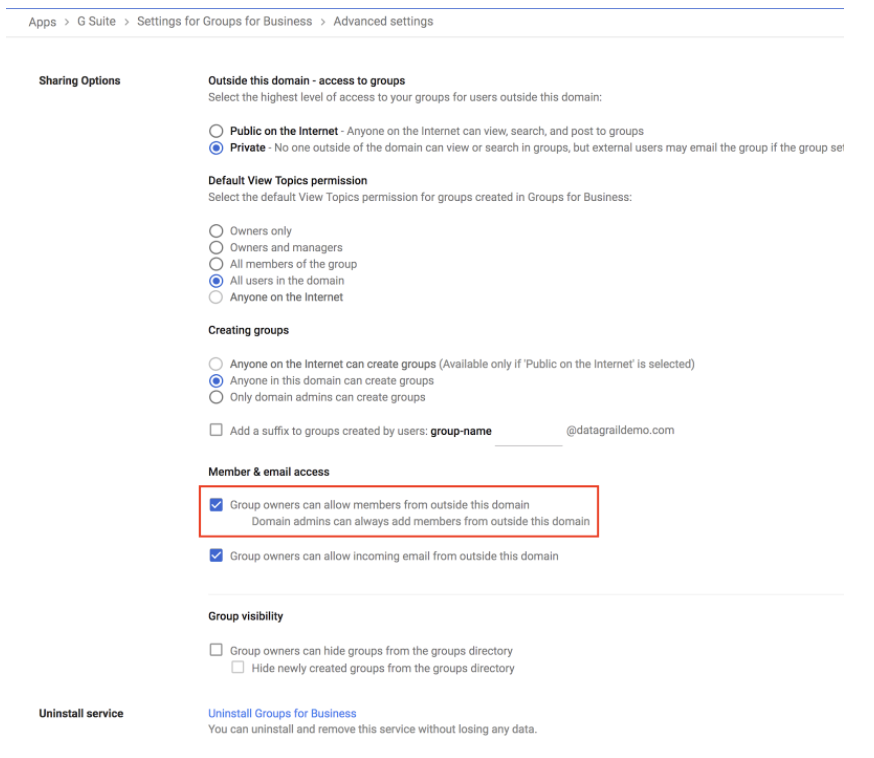
Step 14: Make sure to click the “Save” button that Google hides at the bottom right corner of this page.
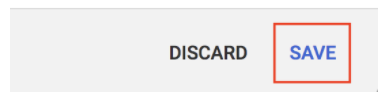
Disclaimer: The information contained in this message does not constitute as legal advice. We would advise seeking professional counsel before acting on or interpreting any material.