Multiple Identifier Setup
Personal data is sometimes keyed using different identifiers that are not email, such as unique identifiers, phone numbers or cookies. This article will walk through how to set up the Multiple Identifier feature and find all personal information from data subjects stored in data systems, while eliminating the possibility of missing data.
DataGrail User Roles
Only the following User Roles will have access to configuring Multiple Identifiers:
- Super Admin
- Connection Manager
NOTE : Combining any user roles that do not have access to this UI with any of the above user roles that do have access to this functionality will grant a user access to these updates. e.g. If a user had a Live Data Map Admin Role, adding a Super Admin Role to their user record would then allow them access to Multiple Identifiers.
Multiple Identifier Definitions
An "Identifier" is a verifiable key that allows to uniquely identify a data subject within a specific context. The main characteristics of an identifier are:
- Verifiable: Any identifier that can be validated that belongs to the data subject. This validation can happen directly (via data subject or via a verification service) or indirectly (via an identifier linked to an already verified identifier).
- Unique: Any identifier that can be 1:1 mapped to the data subject in a specific context.
- Contextual: Identifiers commonly used within a particular engagement channel or tech ecosystem (such as digital advertising)
A "Category" is a group of identifiers (and in some cases sub-categories) to facilitate the mapping of identifiers with each individual integration. These categories are as follows:
- Advertising ID : Device ID used for Ad-based purposes
- Sub-Categories
- iOS
- Amazon
- Microsoft
- Roku
- Sub-Categories
- App ID : System-assigned ID to a customer application
- Browser ID : Cookies
- Email Address : Personal, work, or other type of email address
- Phone Number : Personal, work, or other type of phone number
- Service ID : System-assigned ID to a data subject record
- Social Media ID : IDs from social media profiles
- Sub-Categories
- Smooch
- Intercom
- Sub-Categories
- User ID : Custom customer-controlled ID
Workflow
Viewing, Adding, Editing, and Deleting Multiple Identifiers
To View all Identifiers, the approved User Roles (noted above) can go to their Settings (upper right hand corner)> Request Manager > Identifiers
NOTE : If you are logging into the Identifier Settings for the first time, you will only see Email listed. All other Identifiers will need to be manually added.
On each Identifier card, you will be able to see the following information;
- Identifier Name (ie. "Email")
- Identifier Category
- Number of integrations mapped to the identifier
- Button to View (only for Email Identifier) or Edit the Identifier (for all added Identifiers)
To Add a new Identifier, simply click on "Add Identifier"

This will take you to a new screen to input the following information;
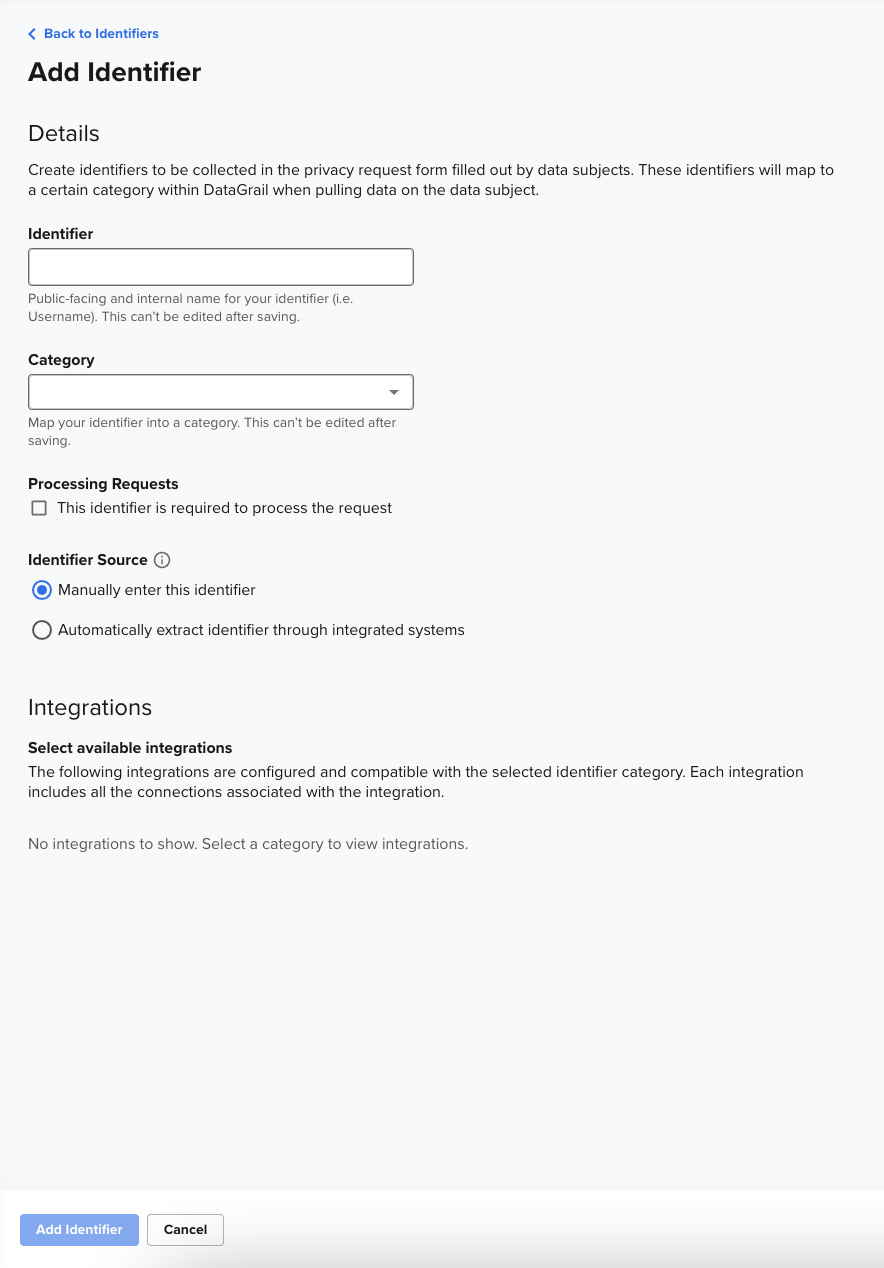
- Identifier: This is the name of the identifier
- Customers can choose any name they want as long as it’s unique across all their identifiers
- Category :This is the category that the identifier belongs
- Customers can select the category from the prefilled drop-down
- Sub-Category : This is a category within a category
- Customers can select the category from the prefilled drop-down
- Processing Requests : This field determines if an Identifier is required or not to process a DSR
- Required Identifiers will block DSR processing until a value has been provided
- Optional Identifiers will not block a DSR processing. That means that DSR will be able to continue without a provided value
- Identifier Source: This is how the Identifier will be entered into the request
- Manual : Default mode
- Customers will have to manually input the identifier value for each DSR during processing (Wizard)
- This is available for customers that do not have ISI connected. In this case there are two ways to capture the Identifier information
- Reach out to support@datagrail.io to require a custom question on your intake form for this Identifier and verify the entry within the specific integration this Identifier will be listed in
- Opt to not have a custom question on your Intake Form and instead manually add and verify the Identifier within the specific integration this Identifier will be listed in
- This is available for customers that do not have ISI connected. In this case there are two ways to capture the Identifier information
- Customers will have to manually input the identifier value for each DSR during processing (Wizard)
- Automated: Alternative mode
- Only works with Internal Systems Integration (aka ISI)
- Manual : Default mode
- Integrations Mapping: All connected Integrations that support the selected Identifier Category will be automatically selected
- Customers can select/deselect any and as many integrations as they wish to use with the Identifier. This allows the customers to update all their integrations once, instead of having to do it one by one
NOTE : You must select a Category in order to see the Integrations automatically populate that offer capabilities with that specific type of Identifier.
To Edit an Identifier, simply click on "Edit" on the Identifier you want to alter
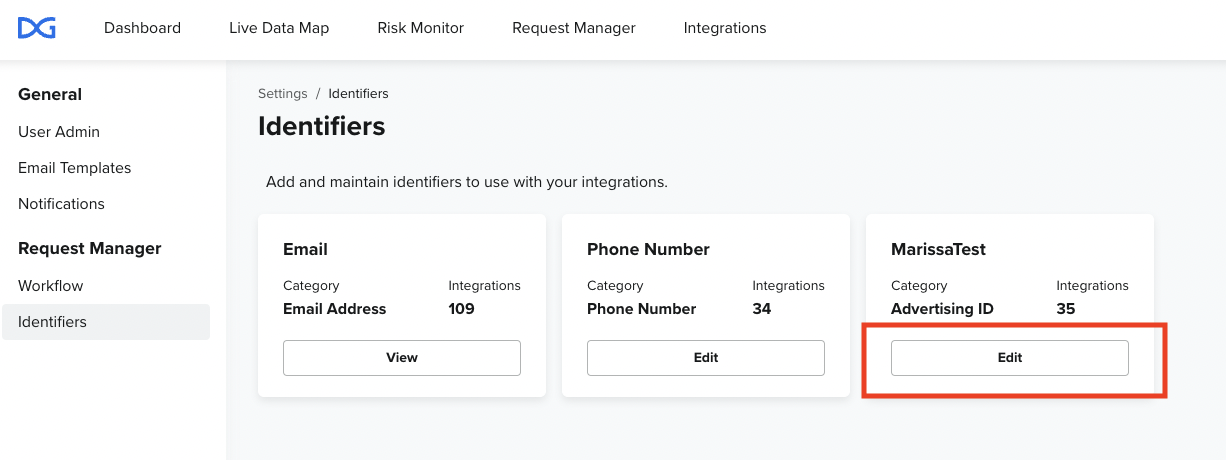
From here, you will be able to make updates to the Identifier (with the exception of Email, as this will always be required in it's default state to process requests)
The following fields can be edited;
- Processing Requests
- Identifier Source
- Integrations
In order to save changes, you must click “Update Identifier” button
Note : Edits to either Processing Requests or Identifier Source will be applied to active DSRs. Edits to Integrations will only be applied to new DSRs.
To Delete an Identifier, simply click on "Delete Identifier" in bottom right hand corner of the Identifier after you've selected "Edit"
Once an Identifier has been Deleted, it will only be Deleted from appearing on new DSRs but will continue to show on active DSRs
If you have any questions about this feature, please reach out to your dedicated CSM or support@datagrail.io.
The information contained in this message does not constitute as legal advice. We would advise seeking professional counsel before acting on or interpreting any material.