Integrations Overview
The Integrations page is a centralized location for Users to see a list of their integrations, their connection statuses, the capabilities of those integrations, and also, provides the ability to add new integrations or remove those no longer utilized.
DataGrail User Roles
The following User Roles will have access to the Integrations tab :
- Super Admin
- Connections Manager
Combining any user roles that do not have access to this UI with any of the above user roles that do have access to this functionality will grant a user access to these updates. e.g. If a user had a Request Admin Role, adding a Super Admin role to their user record in DGAdmin would then allow them access to the Integrations page.
Integrations Page
The Integrations page provides insight Into all Integrations that have been connected, what their connection status is, and the ability to quickly find specific Integrations based on set criteria.
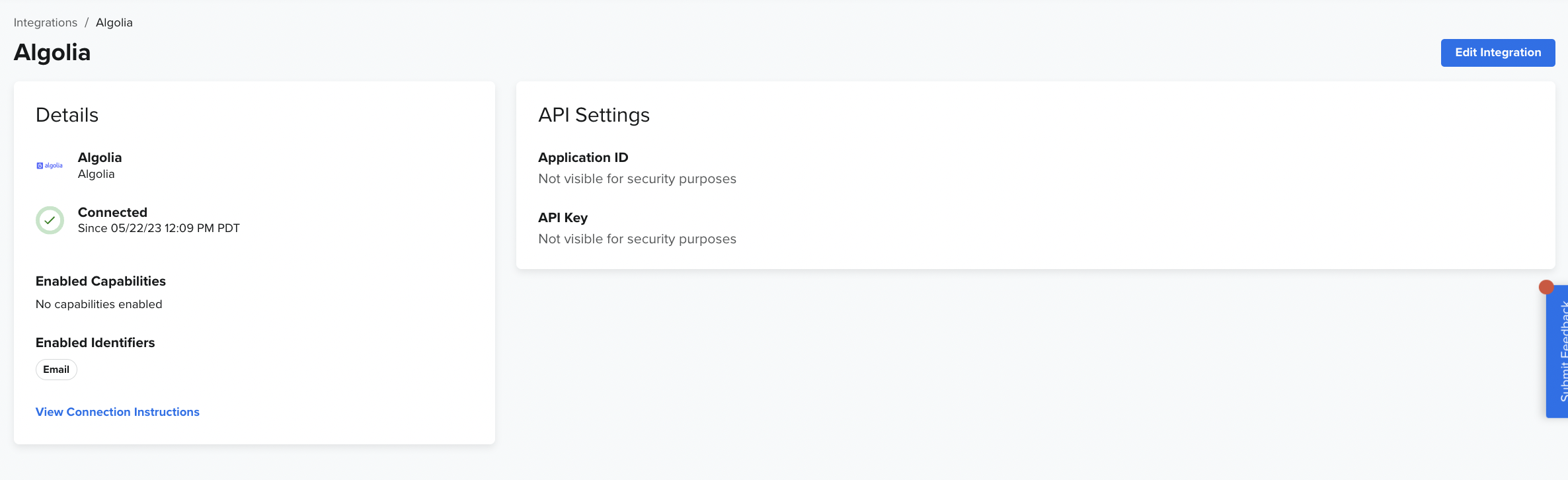
The Integrations page is only available to customers that have access to Request Manager and Live Data Map.
Searching, Filters, and Adding New Integrations
Within the Integrations page, you are able to search for a specific Integration that has been connected. This can be done by typing in the Integration name into the Search bar and hitting return or enter on your keyboard.
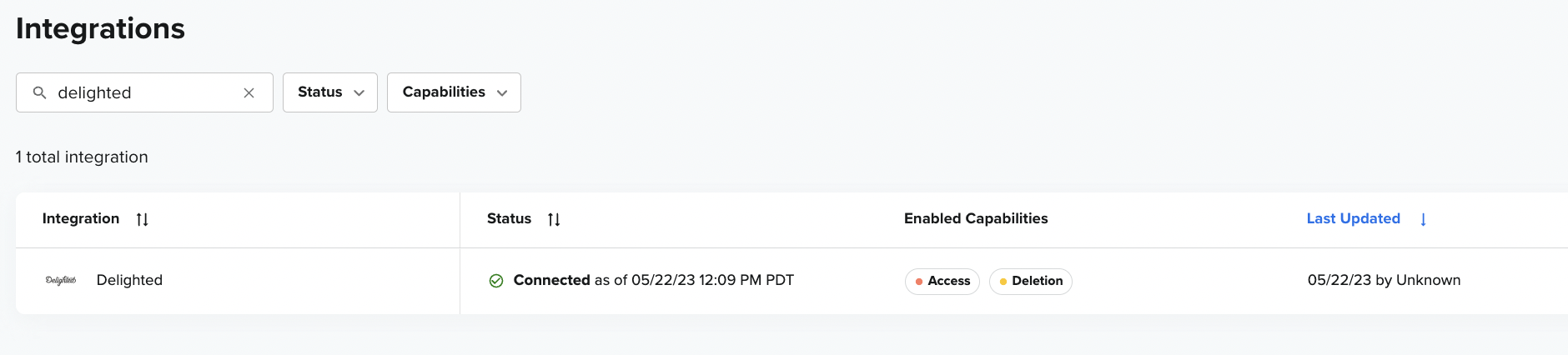
Filtering to specific Integrations is made easy by looking at the Status and/or Capabilities of your Integrations.
You can first filter by Status. By clicking on "Status" and will be presented with two options;
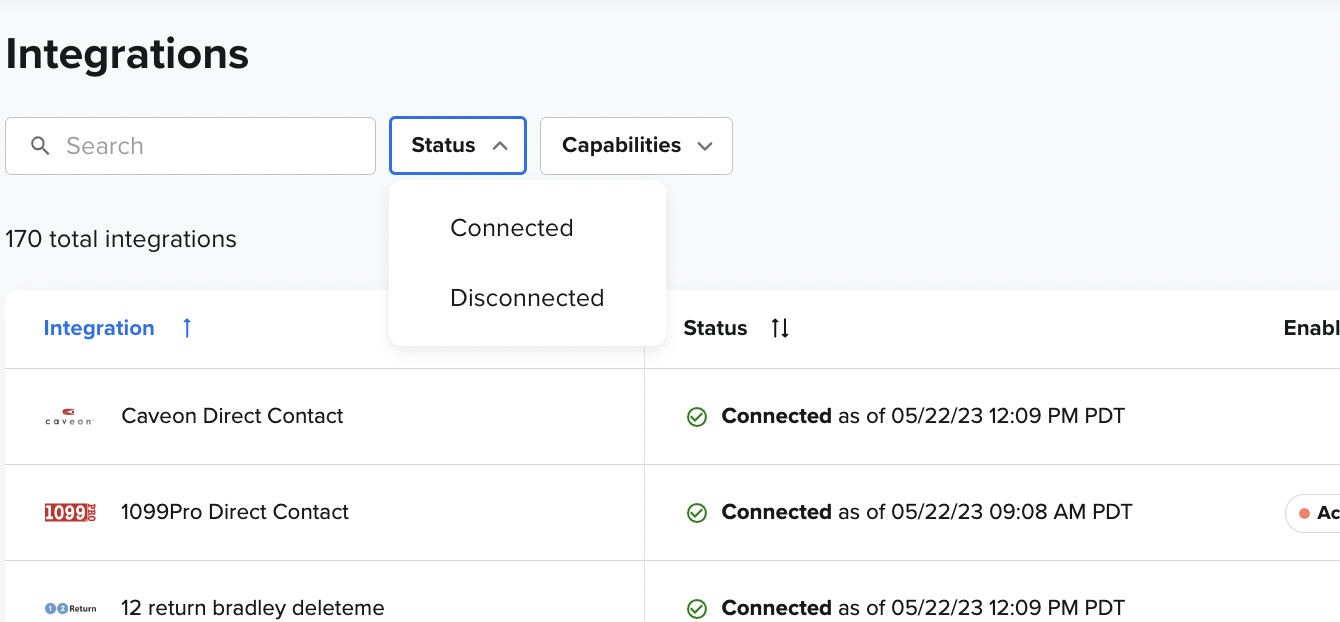
- Connected
- Disconnected
Both statuses can be selected at the same time or both be deselected and provide the same filtering results.
You can also filter by Integration Capabilities. By clicking on Capabilities, you will be presented with the following options;
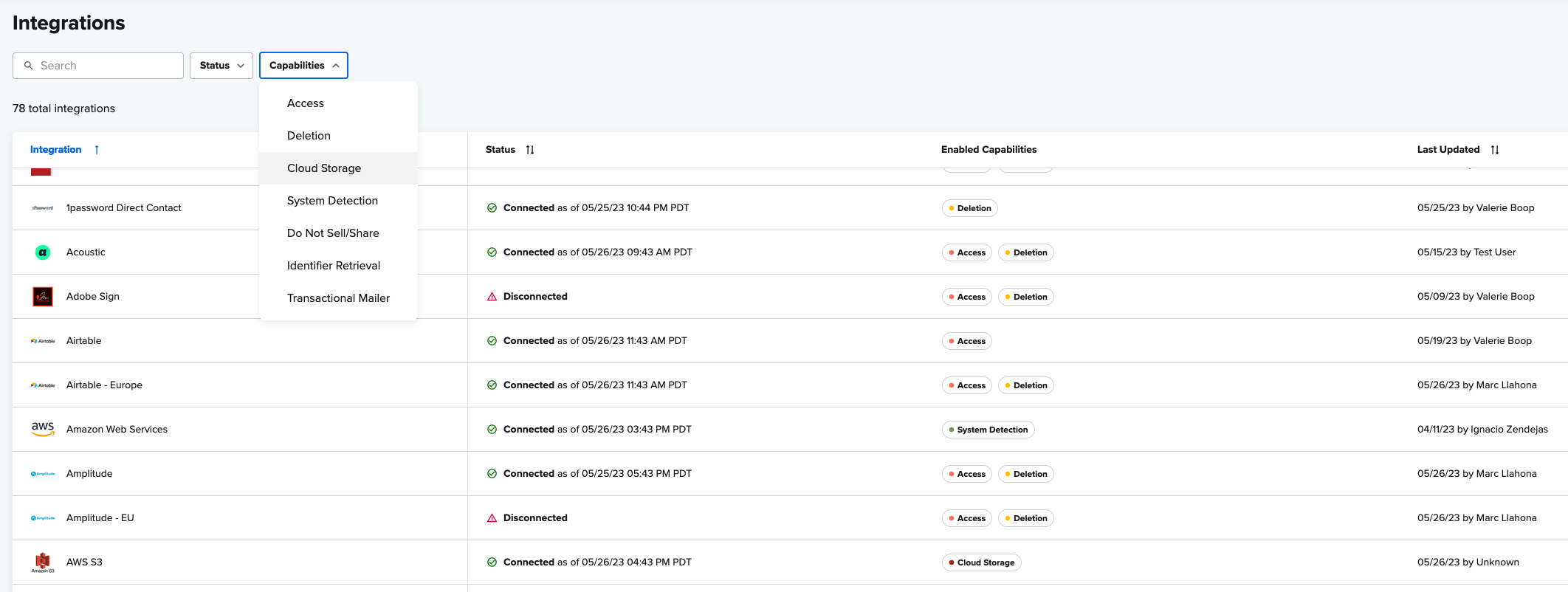
- Access
- Deletion
- System Detection
- Do Not Sell/Share
- Identifier Retrieval
- Cloud Storage
- Transactional Mailer
Multiple capabilities can be selected at a time.
If the Integration you're looking for has never been connected, you add it by clicking on Configure New Integration
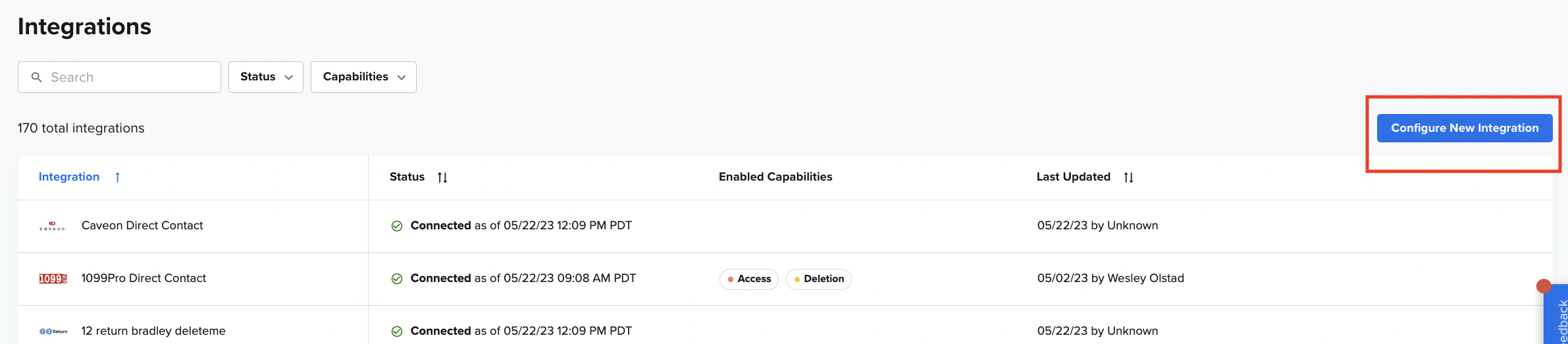
From here, you will be prompted to search for the Integration you'd like to connect and if API, will be required to provide specific credentials (you must be the system Admin to successfully connect and will have access to step by step instructions) and if Direct Contact, will be required to provide Email Processor email address and determine request deadline actions (_more information on this can be found in the article Direct Contact Integrations Explained).
Integration Details
Visibility, Editing, and Removing Integrations
Visibility into Integration details are important to help understand how the Integration is interacting with specific types of requests made by Data Subjects.
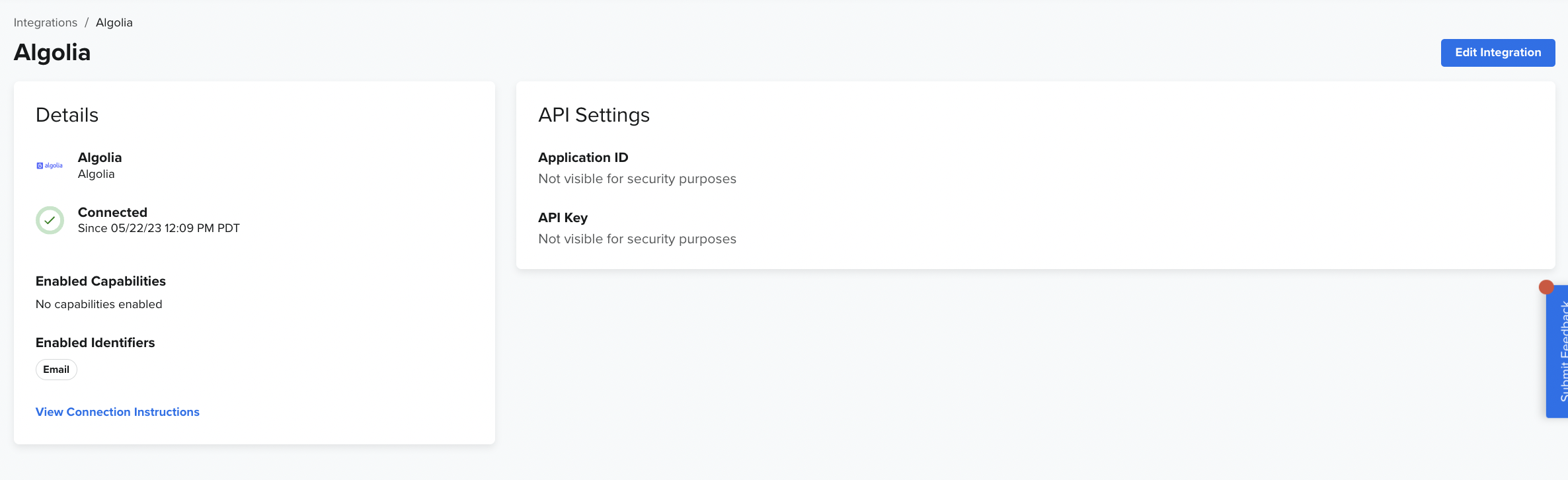
By clicking on the Integration from the overview page, you will be able to see the following information;
- API / Direct Contact Integrations
- Details
- System Name
- Connection Status and Last Successful Connection Date/Time
- Connected
- Disconnected
- Enabled Capabilities
- Access
- Deletion
- Access Categories
- Enabled Identifies
- Email (Default for all integrations)
- Any additional Identifiers manually added (more about this can be found in this article, Multiple Identifier Setup)
- View Connection Instructions
- Step-by-step guide on how to connect the Integration
- Details
- API Integrations
- API Settings
- Specified credential fields required for connection (*NOTE: DataGrail will not show any secure info such as API keys, etc)
- API Settings
- Direct Contact Integrations
-
Direct Contact Settings
- Recipient
* Third Party Processor* Internal System Owner- Direct Contact Email
- SSO Login (only applicable if "Recipient" is Internal System Owner)
- Deadline Automation (If the Direct Contact doesn’t complete the request before the 14 day deadline, you can choose to continue or pause processing the request. Learn more about Deadline Automation in this article, Direct Contact Deadline Automation Settings)
* Automatically continue processing the request and skip this integration* Pause processing the request -
Information for Processor (Provide any additional information to the processor or system owner once they receive the request form)
- Account Name (Optional)
- Account Number (Optional)
- Instructions for Recipient (Optional)
-
If any adjustments need to be made to the Integration, such as a new email processor email to add or API credentials to update, simply click Edit Integration on the right hand side of the Integration Detail Page
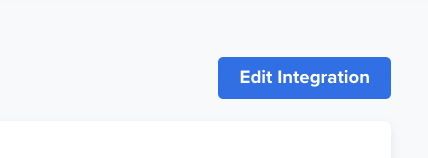
Once you've made all necessary edits, click on Save Changes in the right hand corner of the Integration Detail Page. If you would like to Remove the Integration, you can do so by first clicking on Edit Integration, then Remove Integration.
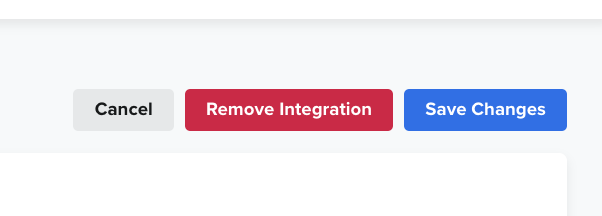
Disclaimer: The information contained in this message does not constitute as legal advice. We would advise seeking professional counsel before acting on or interpreting any material.