Multiple Identifier Processing
Personal data is sometimes keyed using different identifiers that are not email, such as unique identifiers, phone numbers or cookies. This article will walk through how the Multiple Identifier feature will be able to find all personal information from data subjects stored in their data systems, while eliminating the possibility of missing data and not be limited by email address alone.
DataGrail User Roles
Only the following User Roles will have access to inputting and verifyingMultiple Identifiers:
- Super Admin
- Request Admin
- Request Agent
NOTE : Combining any user roles that do not have access to this UI with any of the above user roles that do have access to this functionality will grant a user access to these updates. e.g. If a user had a Live Data Map Admin Role, adding a Super Admin Role to their user record would then allow them access to Multiple Identifiers.
Workflow
Processing, Details Page, Activity Log, and Queue
To start Processing, when customers receive a DSR from any intake method, they will have 2 ways to provide identifier values depending on the Identifier Source configuration for identifiers. Manual Input of Identifiers and Automated Input of Identifiers.
Manual Input of Identifiers : Customers that have identifiers configured to be input manually, will be able to provide the value for each one for a specific DSR in Step 4 of the Wizard. NOTE : Customers will be responsible for collecting and verifying these identifiers
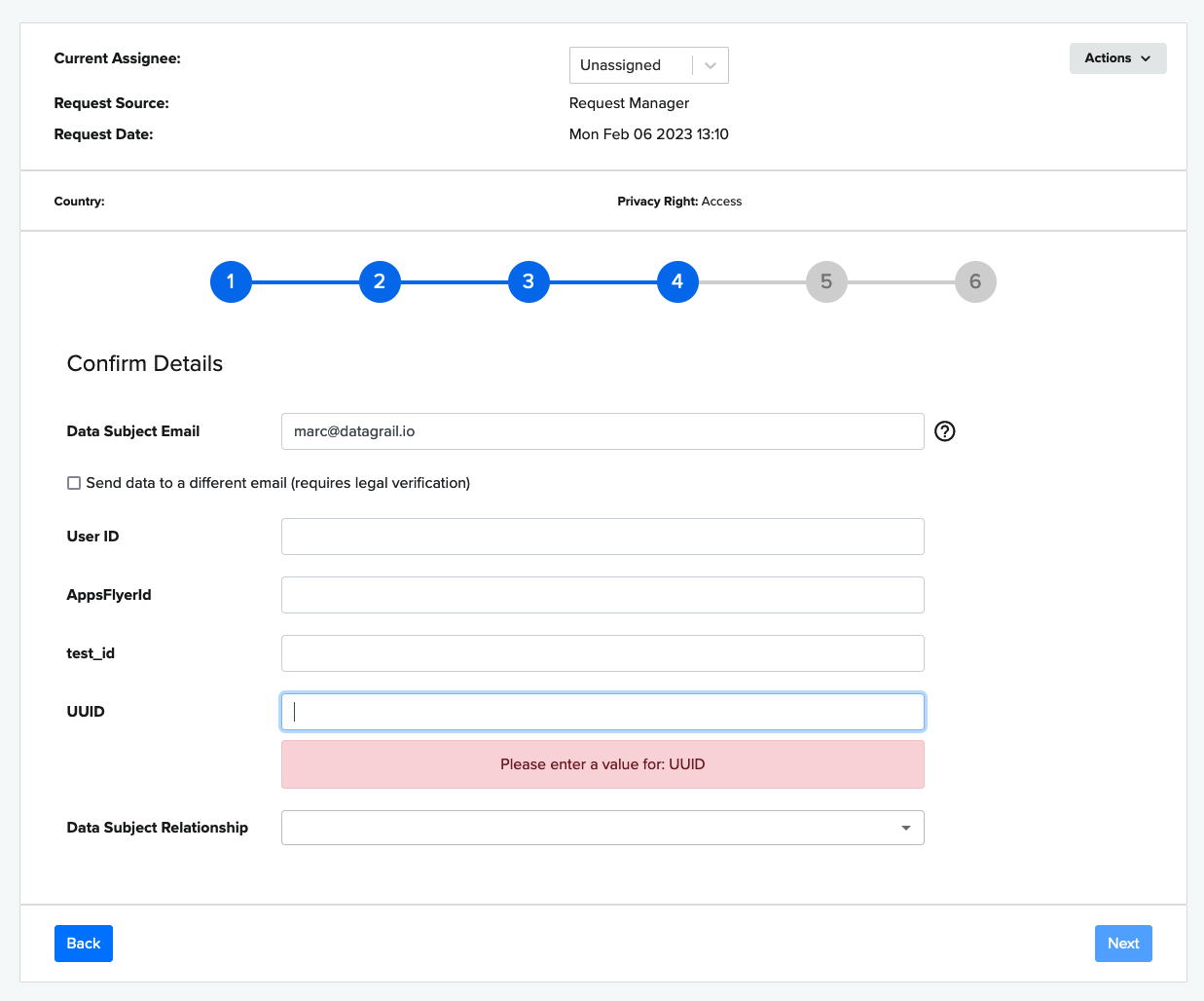
While creating a new Identifier (Multiple Identifier Setup) you chose to either Require Identifiers or make them Optional. Based on that selection, a few things will happen.
- Required identifiers:Will block a DSR from moving forward until a value has been entered
- This requirement is highlighted with a red warning box (highlighted in above image)
- Optional identifiers: Will not block a DSR, which means DSRs can be moved forward without having to provide a value for these
Once the information is filled out, you will be able to see all the identifiers in the Details page, with the values (if entered), and when it was verified.
Automated Input of Identifiers : In order to operate with the following Automated method, Customers must have Internal Systems Integration (aka ISI). With this method, the Identifiers will be automatically filled out in Step 4of the Wizard.
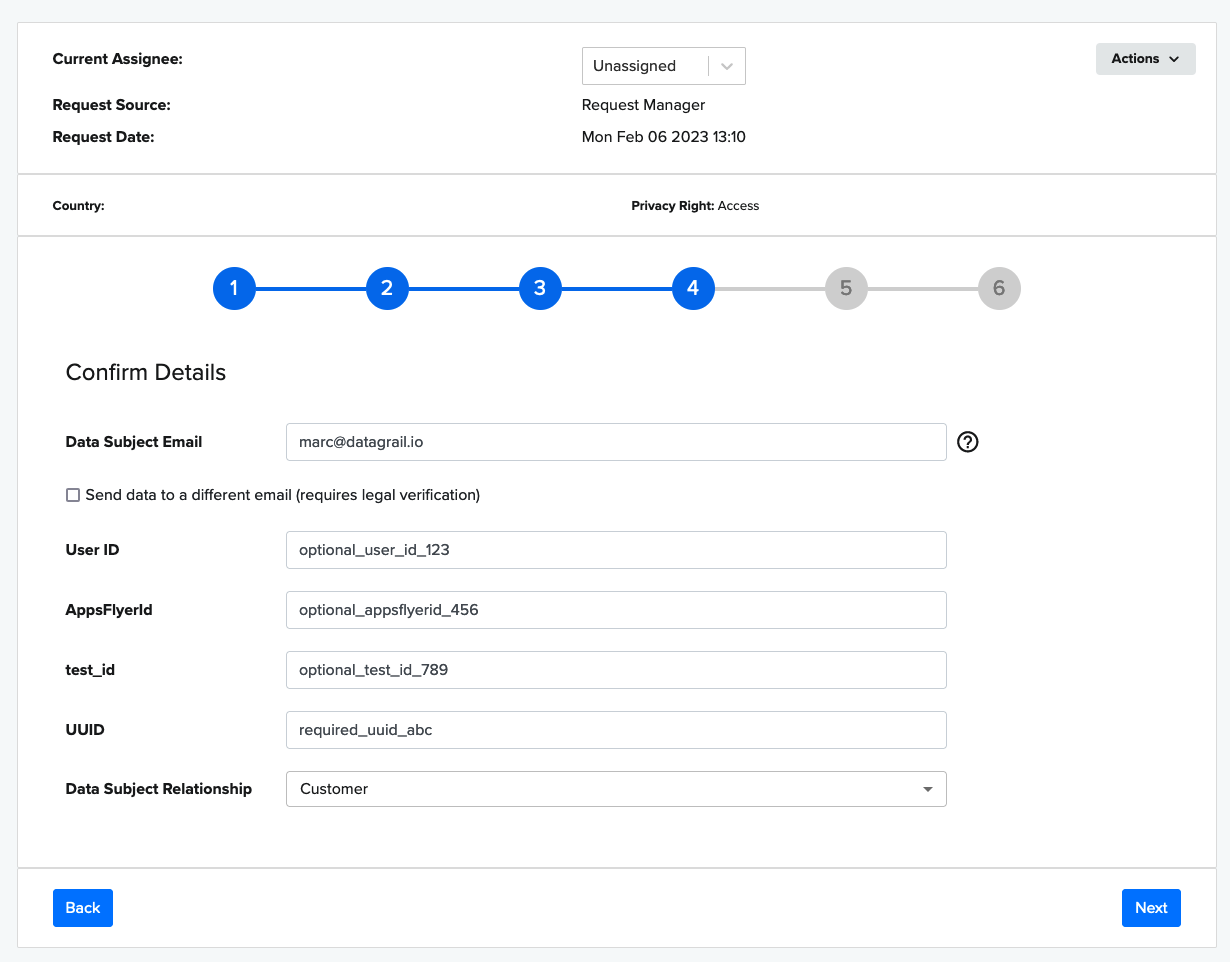
- Introduces a new workflow state called “Extracting Identifiers”
- In this state, DataGrail will use Customer’s ISI to extract additional identifiers using the data subject’s verified email address
- Once completed, the request will be transitioned to “Extracting Data” state
- DSR will only go through this state if there’s at least one identifier configured to retrieve identifiers automatically
Please contact your dedicated CSM if you would like to get this setup in order to proceed with the Automated workflow.
The Detail Page will show all the identifiers in the Details page, with the values (if entered), and when it was verified.
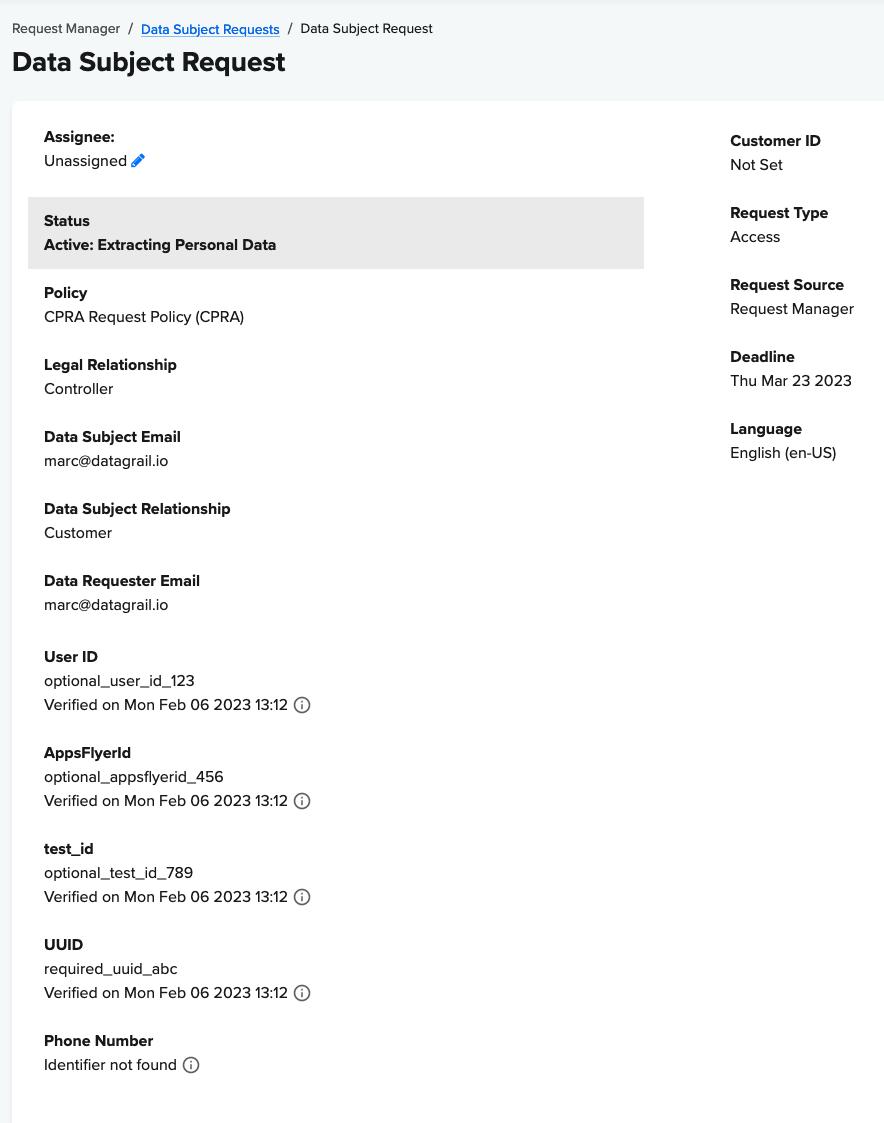
Identifiers that are being extracted have a tag next to it that says Pending, and a description below indicating that “Identifier is currently being extracted”.
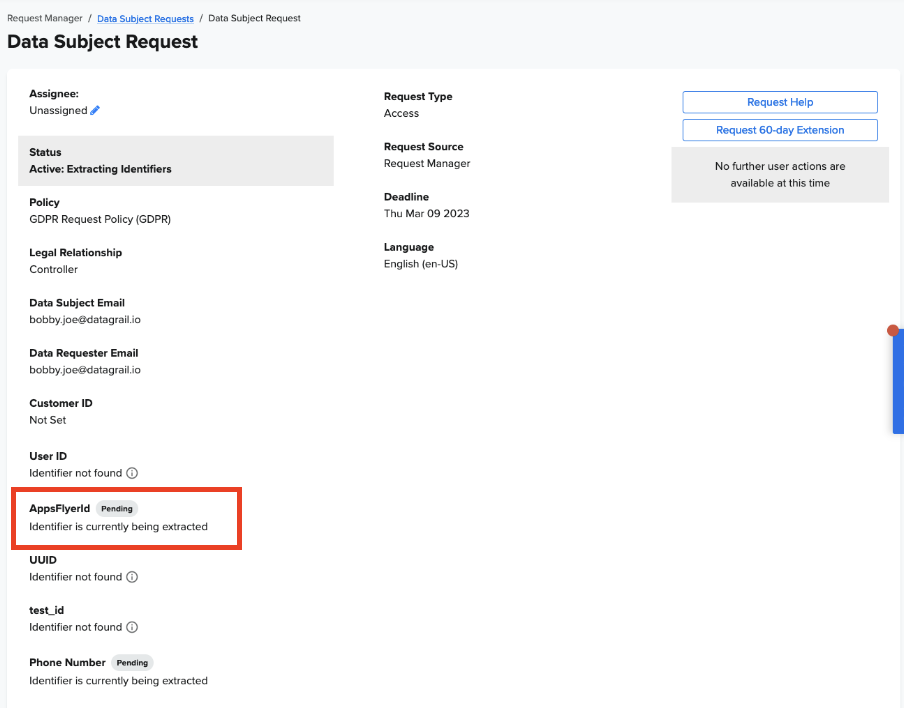
If the retrieval is successful, the extracted value will show next to the identifier, along with the date and method
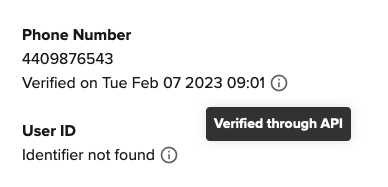
If the retrieval fails, this will be indicated in the UI with an error message. In that scenario, Customers can retry, which means DataGrail will attempt to extract the identifier again, or they can also manually enter the value to prevent blocking the DSR
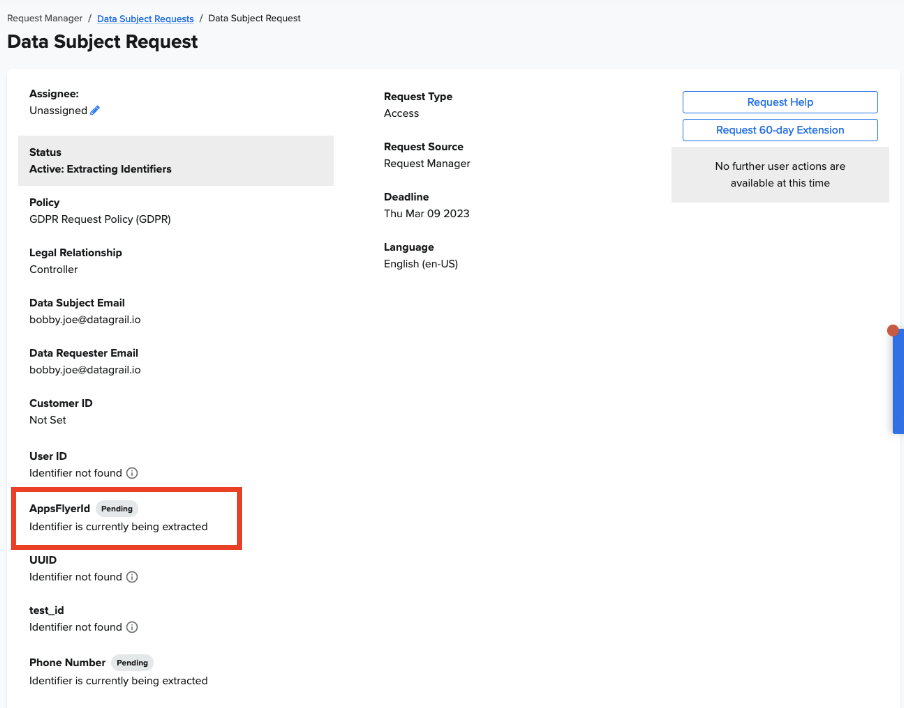
There will be an option to either Retry (meaning that DataGrail will attempt to extract the identifier again) or to enter it in Manually
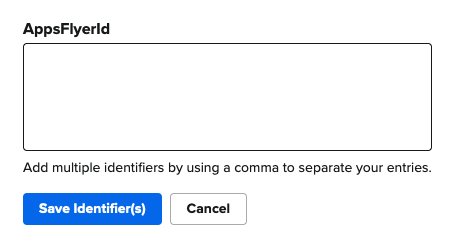
On the Details Page, you can scroll down to access the Activity Log. Within the Activity Log, you will be able to see the following information;
- Specific integration connection that is configured to retrieve identifiers
- If the retrieval is successful, it will say “Identifiers successfully extracted”
- If the retrieval fails, it will indicate which identifier and integration are failed to retrieve
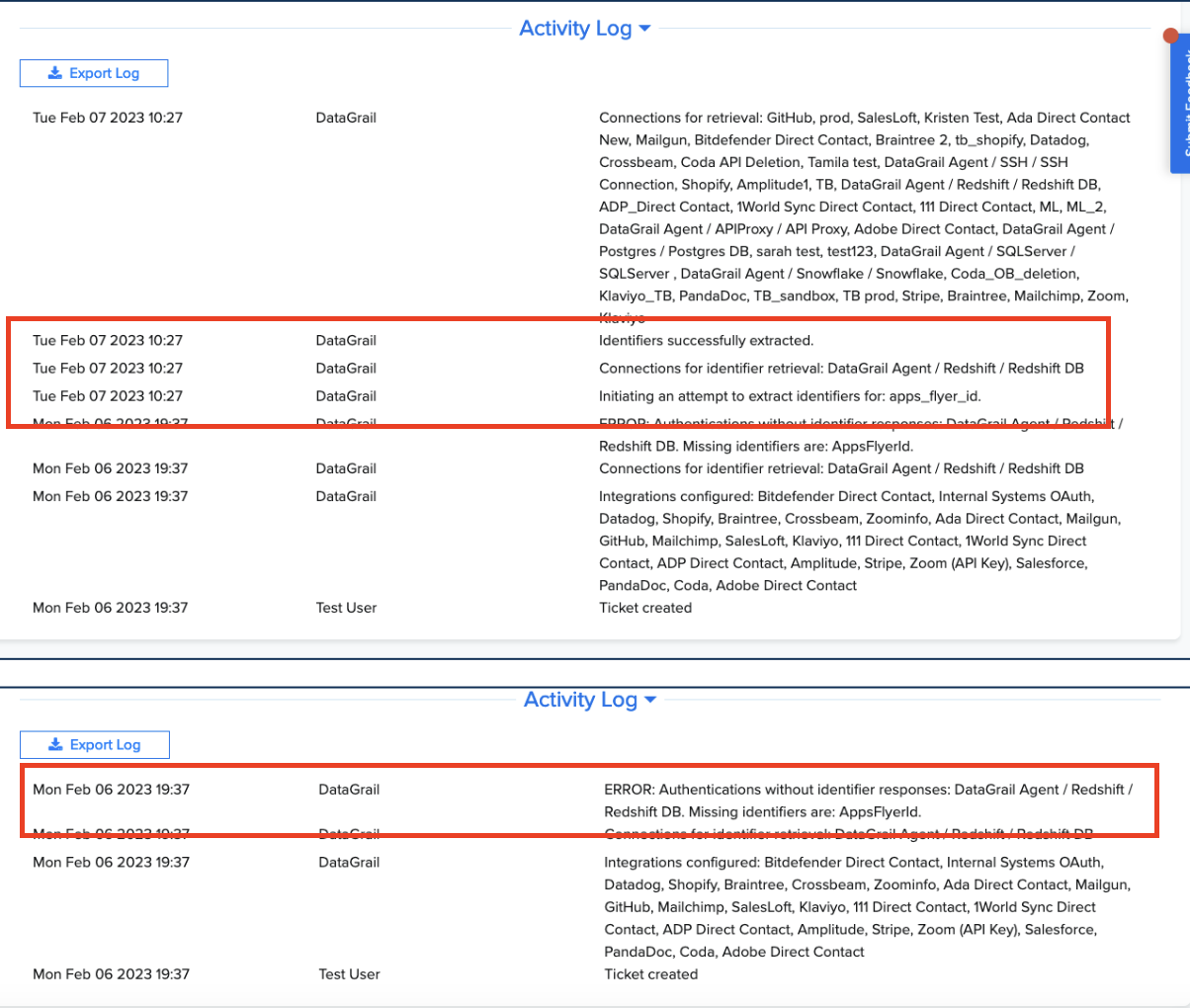
In the Request Manager Queue, similar to how you can filter Request Manager for requests in any Active state, you can also filter for requests in Extracting Identifiers
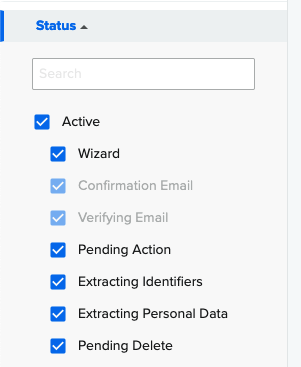
As well as being able to see the Active state while viewing all requests in Request Manager
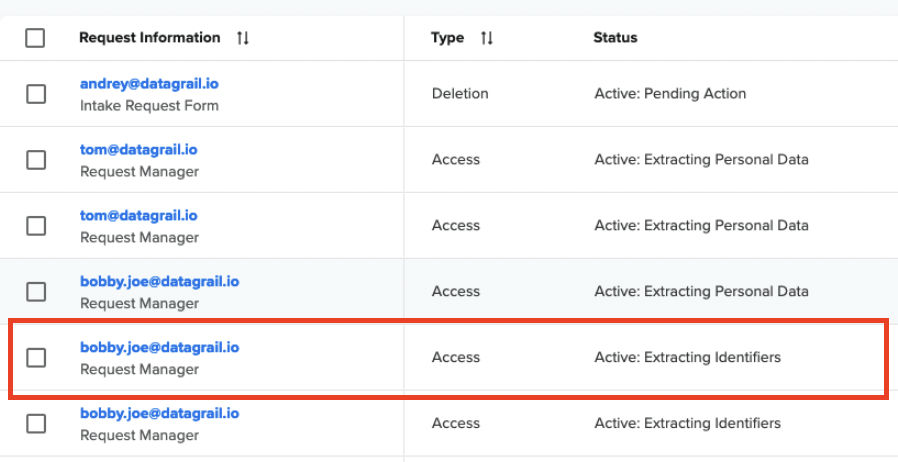
Disclaimer: The information contained in this message does not constitute as legal advice. We would advise seeking professional counsel before acting on or interpreting any material.